Attachments is currently in closed beta - please contact support@invoicestack.co to enable it on your account.
Invoice Stack can now include attachments on your invoices. Attachments are files that you can store with your invoice in your accounting platform, and/or send out to your customers alongside your invoice.
Common use cases include sending out purchase orders or contracts to your customers - especially if you’re working with larger businesses or corporates.
How do attachments work?
Invoice Stack lets you pick files that you already have stored in HubSpot on your deal, and lets you attach these to an invoice.
We can fetch the files from:
- The attachments section on your deals (on the right hand column)
- Emails (sent or received) that are logged on to your deal (HubSpot will typically attach these to your deal automatically)
- A deal property which uses the field type “File” - this will also add the attachment automatically when you create the invoice. Contact the team if you’d like this configured.
We do not support directly uploading files into the Invoice Stack window - they need to be added to your HubSpot deal first.
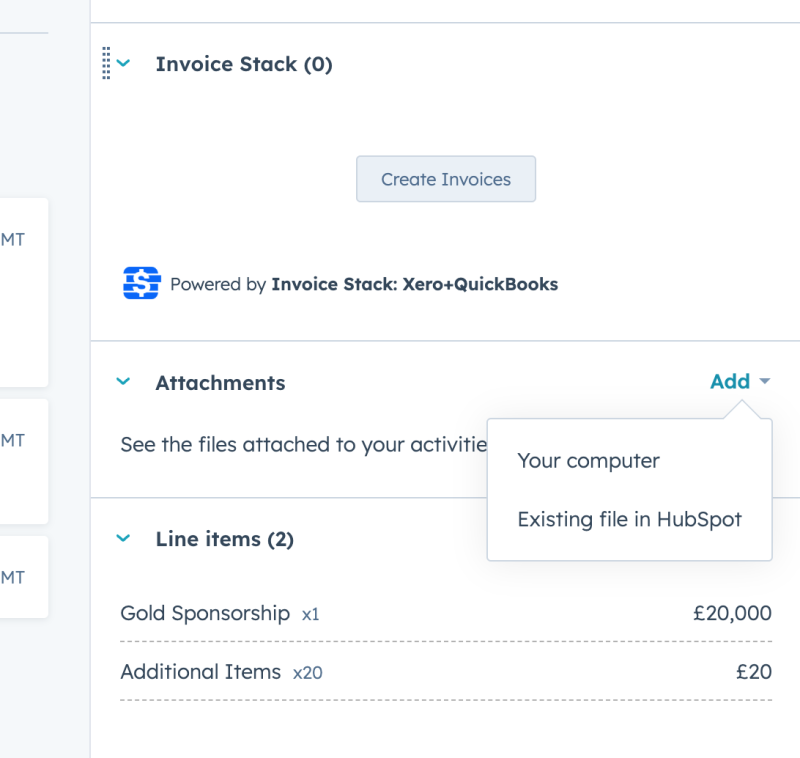
How do I add attachments to my invoices?
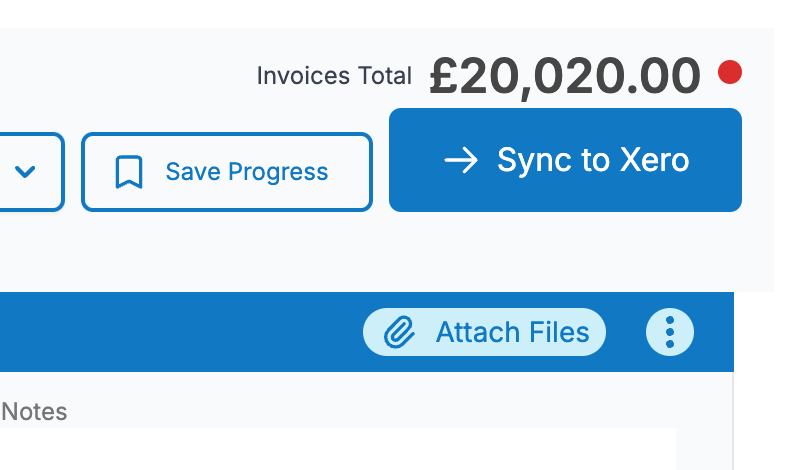
Once you’re set up - you will see the “Attach Files” link on the top of each invoice. Clicking this will show a list of all the files Invoice Stack has found on your HubSpot deal.
Just check the ones you’d like to include, and choose whether to add to just this invoice, or if you’ve created multiple invoices, to all invoices.
Then, when you click “Sync” - we’ll sync your invoice and your attachment will be uploaded to your accounting platform. If there are any errors, we’ll show them on screen.
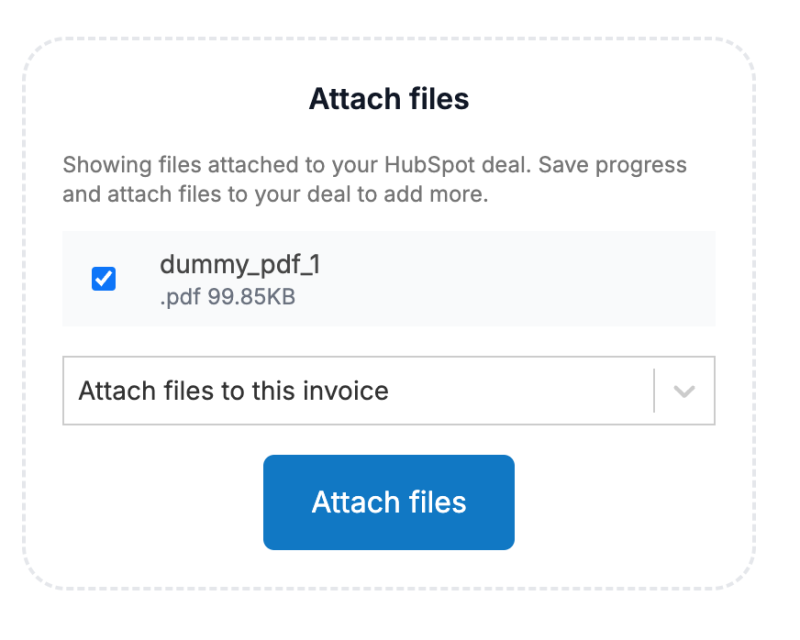
How do attachments show in Xero?
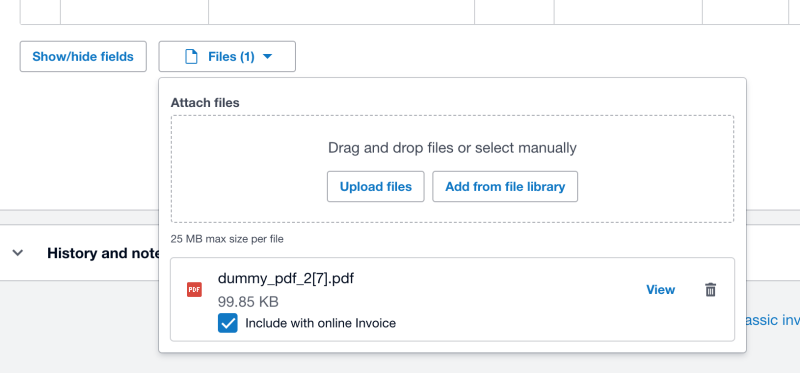
Attachments in Xero show in the Files section at the bottom of the invoice edit screen, in the same place as if you add files manually.
If you send invoices via Invoice Stack, attachments aren’t included in the email itself but are included in the online invoice link.
If you send via Xero, attachments can be included in the email itself (you’re given the option)
How do attachments show in QuickBooks?
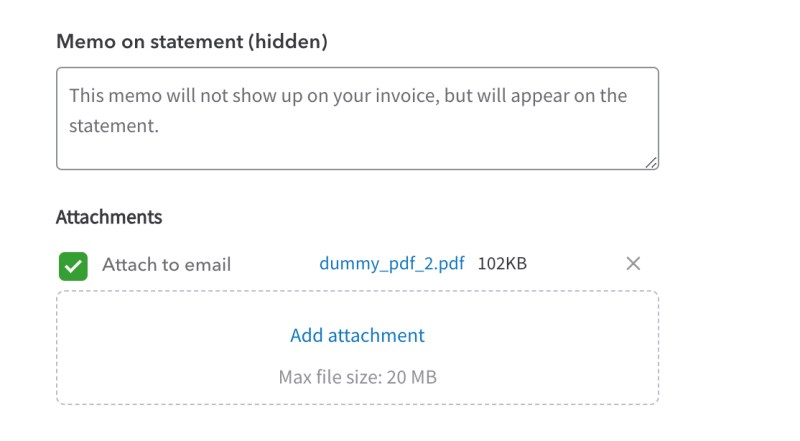
Attachments in Quickbooks show at the bottom of the edit screen when reviewing an invoice, in the same place as you would update it manually in the app. Attachments are included in emails you send either from Invoice Stack or inside QBO.
FAQs
Can I edit attachments once synced?
In Xero - You can add extra attachments whilst the invoice is in Draft, but you cannot remove attachments once synced.
In QBO - You cannot add or remove attachments once the invoice has been synced
What file types / sizes are allowed?
Note that both platforms have restrictions on file names so using special characters in the file name may cause files to be rejected.
Xero
| File Types | bmp, csv, doc, docx, eml, gif, jpeg, jpg, keynote, msg, numbers, odf, ods, odt, pages, pdf, png, ppt, pptx, rar, rtf, tif, tiff, txt, xls, xlsx, zip, 7z |
| Limit | 10MB |
QuickBooks Online
| File Types | ai, csv, doc, docx, eps, gif, jpeg, jpg, ods, pdf, png, rtf, tif, txt, xls, xlsx, xml |
| Limit | 100MB |
Are new attachments synced back to HubSpot if they are added in my accounting platform?
No we don't currently support this functionality.
I can’t see the attachments option
Attachments is currently in closed beta - please contact support@invoicestack.co to enable it on your account.
