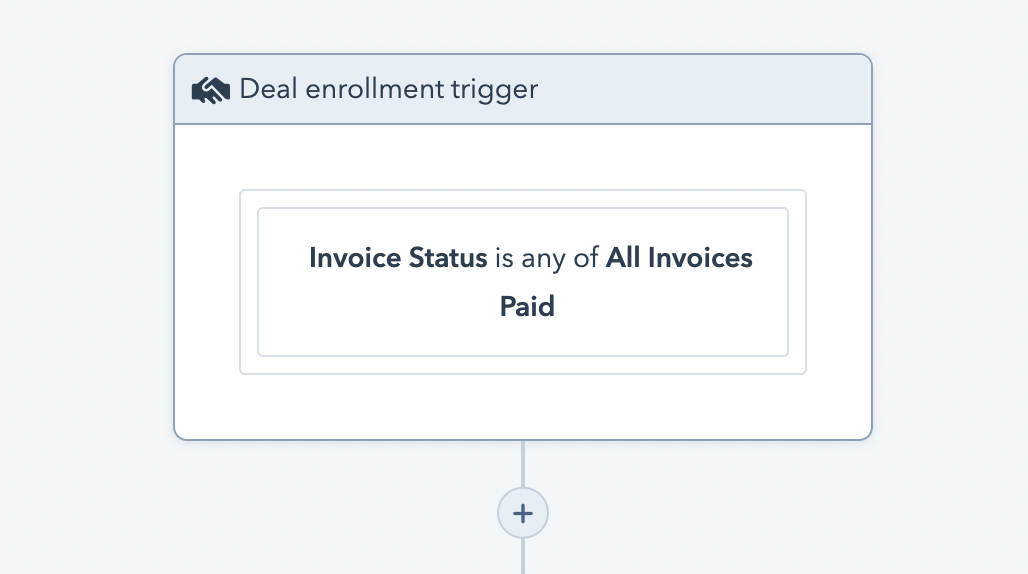Big News! We've just launched a workflow action to automatically create Xero invoices, read more about automated invoices.
What can you do with Invoice Automation?
Our users have built some incredibly powerful integrations by combining HubSpot workflows with the triggers from Invoice Stack. Here are some examples:
- Notify the deal owner when an invoice is overdue
- Move a deal to "Closed Won" when the deposit is paid
- Transfer the deal to Customer Success when the invoices are paid
- Notify the finance team when invoices are synced
We'd love to hear what you've built so get in touch if you'd like to share!
How to Automate your Invoice Workflow
There are three different types of automation available, depending on what you're trying to achieve, you can use any one of these types, or even all of them!
- Option 1 - Updating Deal Stage on a trigger (e.g. moving to Contract Sent when the invoice is created) - this is as easy as choosing the deal stage from a drop down menu
Option 2 - Using HubSpot workflows with Standard Properties - using properties that are always kept updated on your HubSpot deal
Updating Deal Stage
This is the easiest option out there - just move your deals to different steps in your deal pipeline, just by selecting a menu in your dashboard.
You can reach these settings by logging into your Dashboard and clicking the "Automations" menu item.
You can trigger deal stage automations from the following conditions:
- When invoices are synced
- When the first invoice is paid
- When all invoices are paid
- When any invoice is marked as overdue *
* Note that invoices must be Approved in Xero to be overdue
Next to the action, you will see a drop-down menu populated with your Deal Stages from all your pipelines. Simply select the relevant deal stage and click Save.
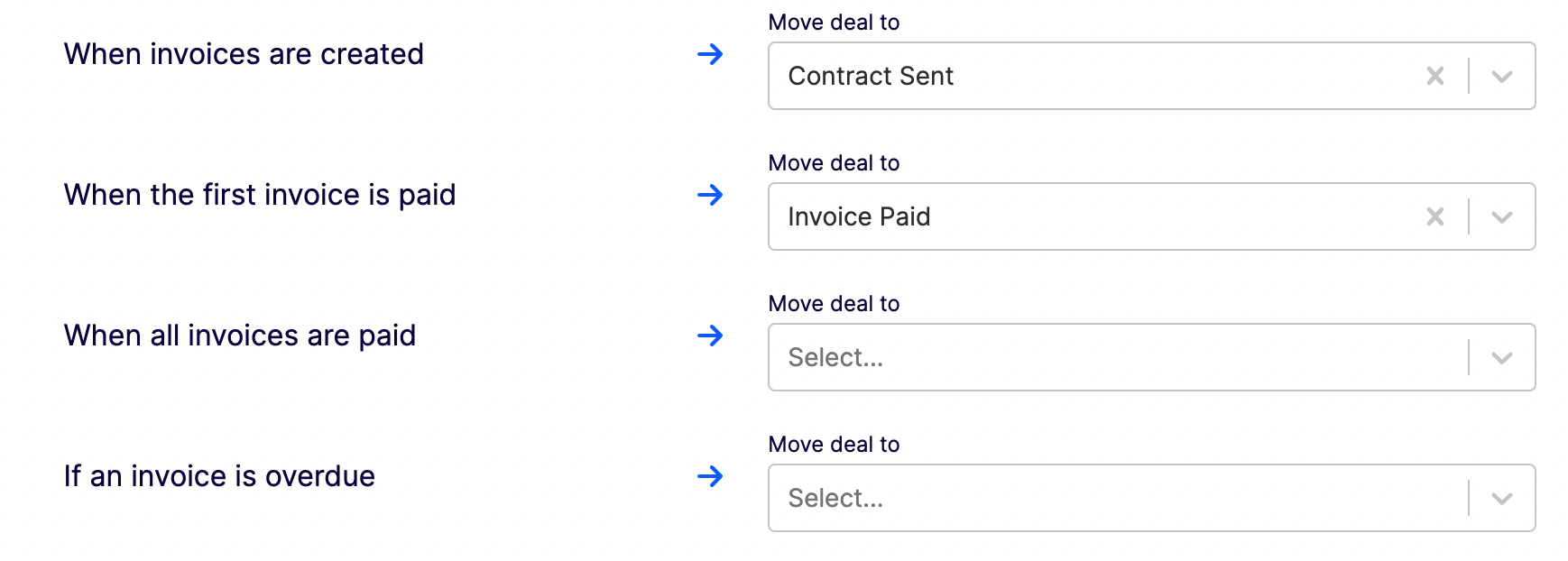
Using HubSpot workflows with Standard Properties (Pro and Enterprise)
When you install Invoice Stack, we'll create a group of properties under the group name "Invoicing", on each of your deals. These are always kept up to date - so using these to trigger HubSpot workflows is a really easy and powerful way to unlock lots of automation options.
See the full list of invoicing properties.
Configure your HubSpot workflow
To configure an action in HubSpot - go to Workflows and create a new "Deal-based Workflow".
In the trigger at the top of the workflow, select the deal property listed above e.g. "Invoice Status" and choose the relevant value. Then you can go ahead and configure the rest of your workflow.
See the HubSpot Knowledge base for more info on adding Workflow actions.