Automating deals with a single pipeline
During the set up process of Invoice Stack you'll be prompted to choose some automation steps. This makes it super easy to automate your deals based on Invoice Status, just by choosing a deal stage to set when the invoice is created, paid or overdue. You can return to this page at any time by clicking "Automation" in your Invoice Stack dashboard.
However - there's a limitation - you can only select a single deal stage for each action. Luckily, there's an easy way to build your own automations, simply leave the Automation screen blank and open up HubSpot workflows.
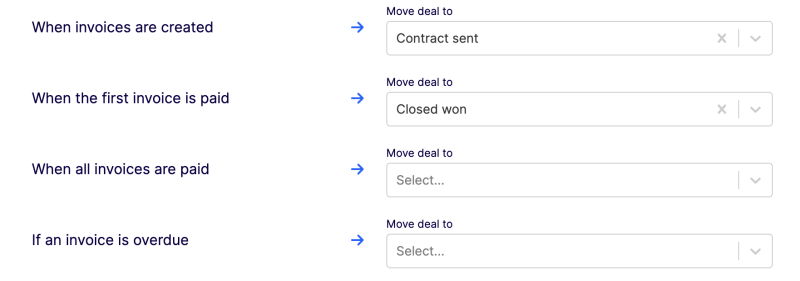
The Invoice Status deal property
If you're on Invoice Stack pro and above (or on the trial version) - you'll see some extra deal properties filled out on your deal. These get updated whenever things change with your invoices, all automatically. They are standard HubSpot properties, so you can move them and create workflows from them whenever you like.
The most common one to use for this purpose is Invoice Status - which will update based on whether the invoice has been Synced (created and sent over to Xero or QuickBooks), First or All Invoices Paid. However there are over 20+ properties you can use for workflows instead, such as "Overdue" or "Number of Invoices". See the full list on our Automation Guide.
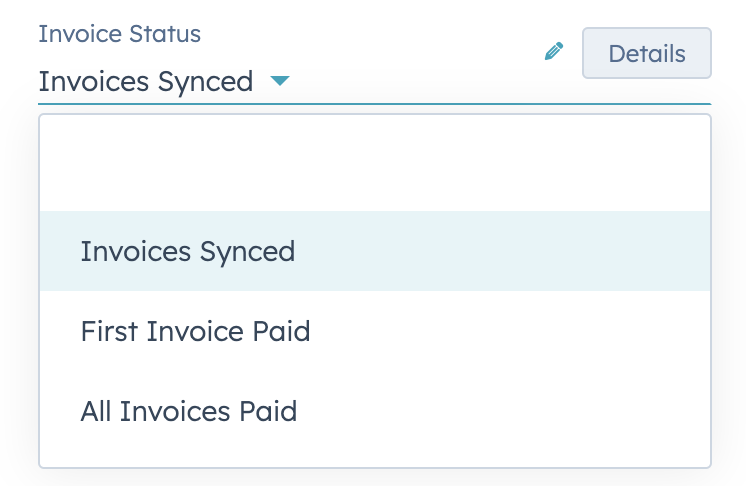
Creating a Workflow
To get started just create a "Deal-based" workflow in HubSpot. Note, to use Workflows you'll need a HubSpot Pro subscription.
You can set the trigger to any of the properties above, but the most common one is to trigger on "property value changed" - and watch for the Invoice Status property. You can find out more about HubSpot workflow triggers here.
Next, we recommend you use the "Branch" function as your action, branching on the property "Pipeline". This will give you a branch of your workflow for each pipeline that you choose.
Then, simply add an action to each branch of your workflow to update the "Deal pipeline and stage" to the relevant value.
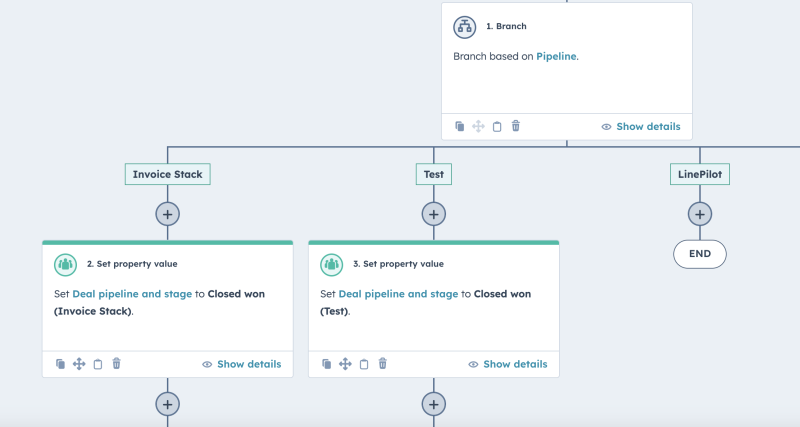
Conclusion
And that's it - it takes just a few minutes to get set up. Why not think about what other things you can automate using the Invoice Stack deal properties, you can find more examples on our support section. If you need any assistance setting things up, let our support team know and they'll be able to point you in the right direction.
