We built Invoice Stack to give you the best invoicing tools in HubSpot. Our top-rated Xero and QuickBooks Online integration gives you powerful features that you can leverage to automate your Quote to Cash process.
Ever wanted to…
- Generate an invoice once a quote has been signed?
- Start a subscription when a user completes the application process?
- Reconcile deposits in your accounting platform?
All this is possible using our workflow action. These can be triggered direct from a HubSpot workflow to generate a one-off or recurring invoice direct in Xero or QuickBooks. We chose this approach because it is:
- Flexible - Use the power of HubSpot workflows to choose triggers, filters and logic. Trigger invoice creation from multiple branches or multiple workflows.
- Customisable - Configure all settings yourself directly in HubSpot, and change them at any time. Support is there if you need it, but you don’t need to rely on developers or consultants to get set up
- Transparent - Use HubSpot's detailed logging and audit tools to monitor invoice creation, logic and errors. See all invoices and invoice data inside your deals with 2 way sync
Read on to find out how it works and how you can get set up
What you’ll need
First things first, we recommend that you get comfortable with using the workflows tool in HubSpot before configuring the app, or use a solutions partner to help you. If you’ve used workflows before, chances are you’ll find it straightforward to use.
Here are the things you’ll need to get started
- Invoice Stack installed in your HubSpot account. You’ll need Invoice Stack Pro or above, and workflow functionality is also available on our 21 day trial - get started here.
- A Xero or QuickBooks Online Account - Invoice Stack syncs directly with your accounting platform so you’ll need to have this connected up inside Invoice Stack
- HubSpot account with access to Workflows tool - Typically this requires a Pro or above HubSpot account
- A Deal with line items - we only support deal-based workflows, and your deal needs to have line items on it. If you need help generating line items, our other app LinePilot works really well in combination with Invoice Stack. Your line items should be tax-exclusive (or using HubSpot’s built in tax settings)
Trigger from a workflow
To get started - you’ll need to create a deal-based workflow in HubSpot. If you’re using another object, such as tickets, you’ll need to generate a deal with line items before you can use the tool.
Then, for your workflow you can choose your triggers that will start the workflow. Common ones are:
- When a deal moves a stage on the pipeline
- When a property on your deal changes
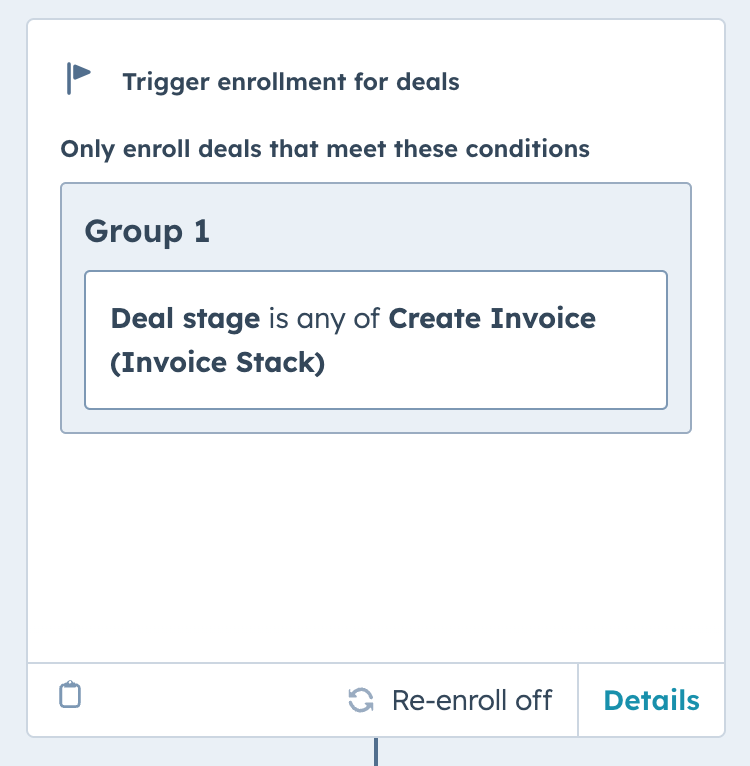
If you’re doing branching logic or adding other conditions, do that now, otherwise you can click the “plus” button on the workflows screen. You’ll be given a list of actions from all over HubSpot, but at the bottom you’ll see Invoice Stack listed, and the following workflow actions to choose from:
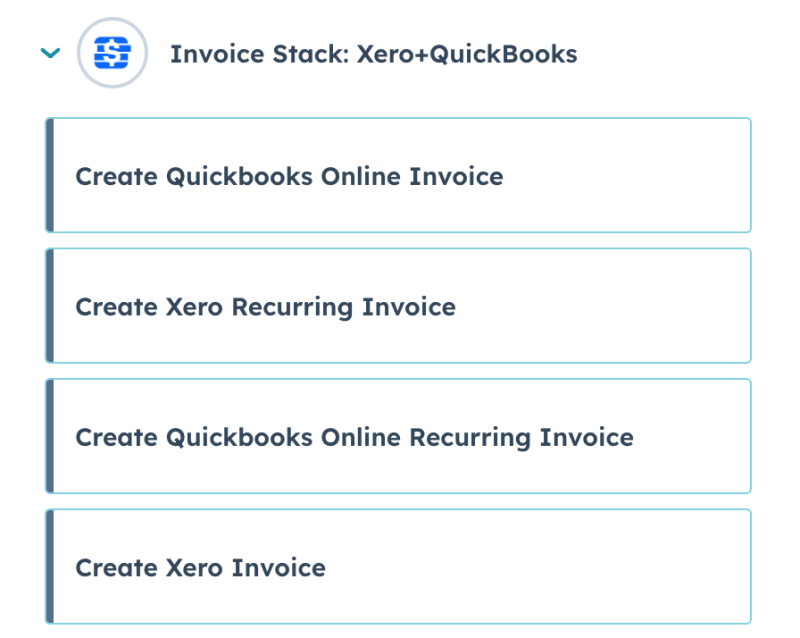
A recurring invoice is a template that sits inside your accounting platform and generates new invoices on a schedule, this is great if payments are the same each time and repeat on a fixed schedule, e.g monthly. Find out more here.
Workflow action
Inside the workflow action you’ll be able to configure the settings for your invoice. Remember you can use multiple actions in workflow branches which is really useful if you need to use different settings for different customers. For example, you may want to use different tax settings for international customers.
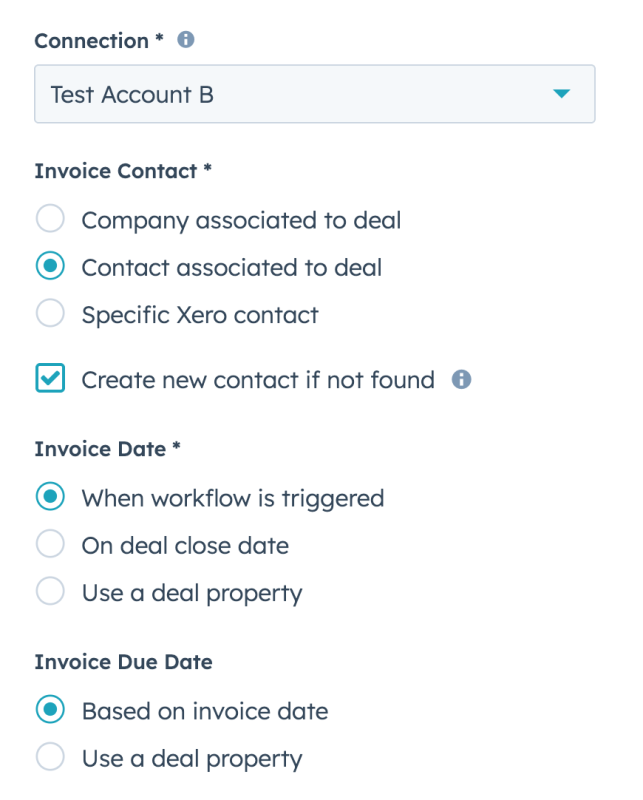
The exact settings vary between the actions you choose, but here’s an overview of what you can configure. For most of these options you can also pull in properties from your deal or other objects.
- Choose how you want contacts to match between HubSpot and your accounting platform e.g. using your Contact or Company, and also managing contact creation in your accounting platform if there’s no match
- Choose settings for your invoice, such as date, due date, terms, schedule
- Which line items to use - you can choose to invoice all line items, to filter (e.g. only bill those marked as monthly), or even to split line items (e.g. do a 10% deposit)
- Configure tax and accounting settings - all your taxes are pulled straight from your accounting platform
- Fields that are custom to your accounting platform - such as custom fields, reference fields and branding themes
You can get a full breakdown of how to configure each property by checking out our articles linked below:
Once you’ve configured your workflow action, it’s ready to test! Just enroll a deal in your workflow and watch for the invoice. Why not add a notification as the next step in your workflow, to let people know when an invoice has been added?
After the invoice has been created
Once the invoice is synced it will go direct into your accounting platform, and work just like any other invoice, using the same template, and the same settings.
Your invoice will show up in the Invoice Stack card in the sidebar of your HubSpot deal, this means that your invoices are visible all the time, you can edit or approve them, add extra invoices to your deal and send or download a copy of the invoice.
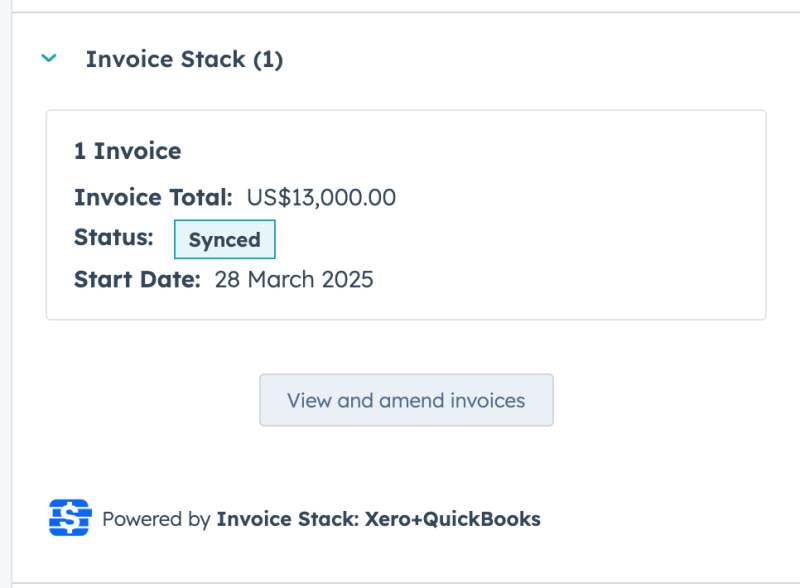
As part of Invoice Stack’s full 2-way sync, any changes to the invoice once it’s in your accounting platform will be synced back to your HubSpot deal - including if the invoice is cancelled, paid or overdue.
If the invoice creation process fails for any reason, you will be able to see this in the logs in your HubSpot workflow. If you’d ,like more granular alerts when an invoice doesn’t get synced, we recommend setting up a second workflow that watches the Invoice Status deal property - which will change to “Invoice Synced” once the sync is successful.
And finally
We’d love to know how this works for you. If you have any feedback or need any support getting set up then please don’t hesitate to reach out to us.
