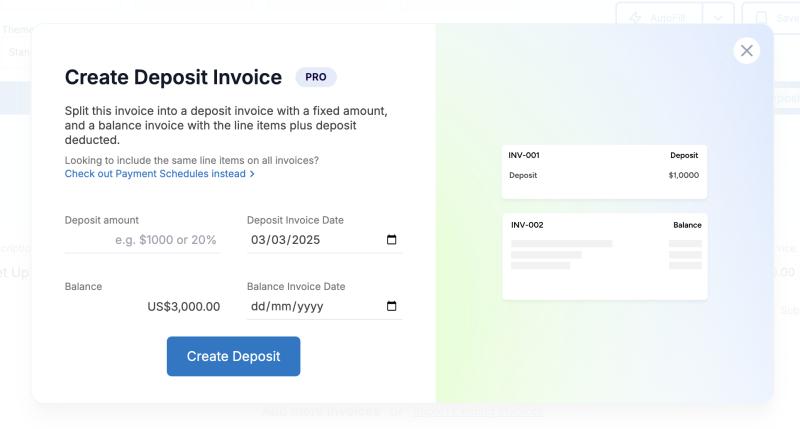
Note: Deposits are not available on our Starter plan
How do Deposit Invoices work?
When you use the Deposit feature, Invoice Stack will create two invoices for you, which will be linked together by your HubSpot deal.
First we'll create a new invoice for your deposit, and include a line item labelled "Deposit". Then your existing invoice will become a "Balance Invoice", which will have the rest of your line items, plus a deduction for the deposit, to even everything out. If you need to adjust the labels, amounts, or date, you can do this at any time. If you're looking to create invoices with the same line items on each invoice - check out our Payment Schedules feature instead.
Once synced, these two invoices will go into your accounting platform as standard invoices, meaning you can send them, mark them as paid and report on them separately. We'll sync all the data about the invoices, including payment status, back to your HubSpot deal.
Note: due to limitations with QuickBooks' API - creating a deposit invoice in HubSpot is not the same as using QBO's "Deposit" feature on an invoice.
How to use Deposit Invoices
Creating a Deposit is really easy, when you start up Invoice Stack, we'll auto-fill all the line items from your HubSpot quote or line items on your deal. These will be populated into a single invoice that you'll see on screen (unless you've split the invoices another way).
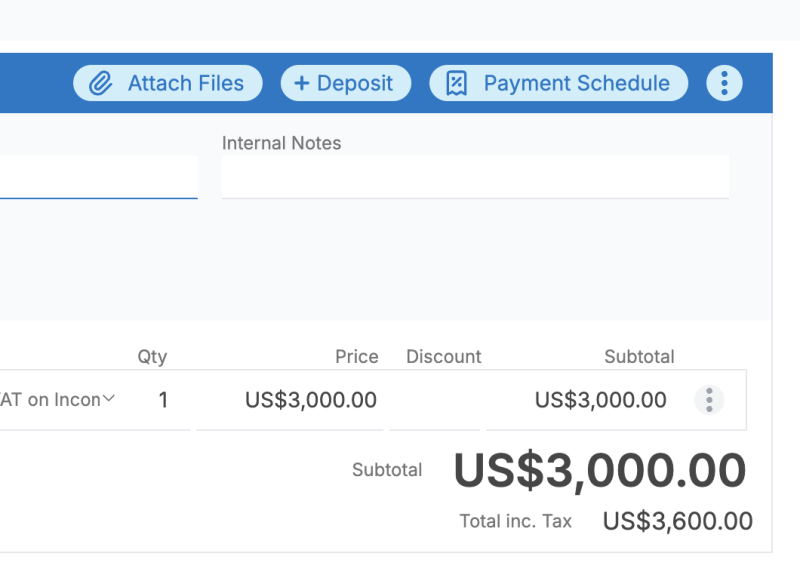
At the top of each invoice you'll see a button saying Deposit, click this to get started. If you don't see this button it may be for one of the following reasons:
- Deposits are only available on one-off, not repeating invoices (use one-off line items to do this instead)
- Deposits need an invoice that's in an editable state - e.g. not Authorised in Xero or Sent in QBO
- Deposits are only available on Invoice Stack Pro and Enterprise (not our starter plan)
When you open the Deposit window you'll see the following screen:
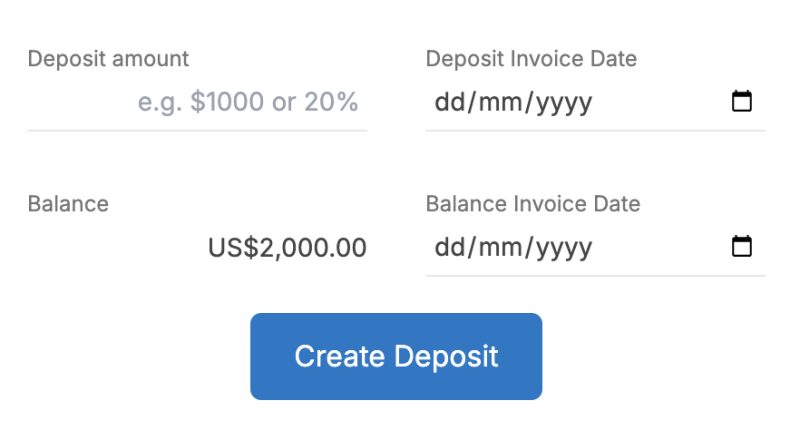
First, enter in the Deposit amount - this can be a fixed value or a percentage. We'll show the balance invoice calculation underneath.
Then, just pick the dates you'd like for the Deposit and the Balance. We set the current invoice date as the default deposit date.
Once you click Create Deposit - your two invoices will be created. You can rename the wording or dates at any time, or make further changes to the invoices before you sync.
If you're using Products, we recommend adding a product in your accounting platform tied to a liability / advance revenue account, you can then choose this to assign the deposit to.
Automating processes with Deposit Invoices
The main advantage about having two separate invoices in your accounting platform, is that combined with Invoice Stack's powerful 2-way sync, you get great visibility inside Hubspot, and lots of options for automating your processes. For each invoice we'll sync back the payment status (including if overdue) and the invoice dates.
Here's some examples of the HubSpot deal properties you can use to trigger automations - see the full list here.
- Move deal stage when the deposit has been paid - use Invoice Status (First Invoice Paid)
- Alert deal owner if the deposit invoice is overdue - use Overdue Invoices
- Send a reminder 1 week before the balance is due - use Next Invoice Date
