How Invoice Stack works with repeating invoices
Invoice Stack builds upon the native repeating invoice function inside your accounting platform, whether that's Xero or QuickBooks Online. This means that when you create a repeating invoice, you're creating a template that your accounting platform will use to generate the individual invoices on a regular basis. This is ideal because it means you can integrate your billing with HubSpot, without changing your accounting process.
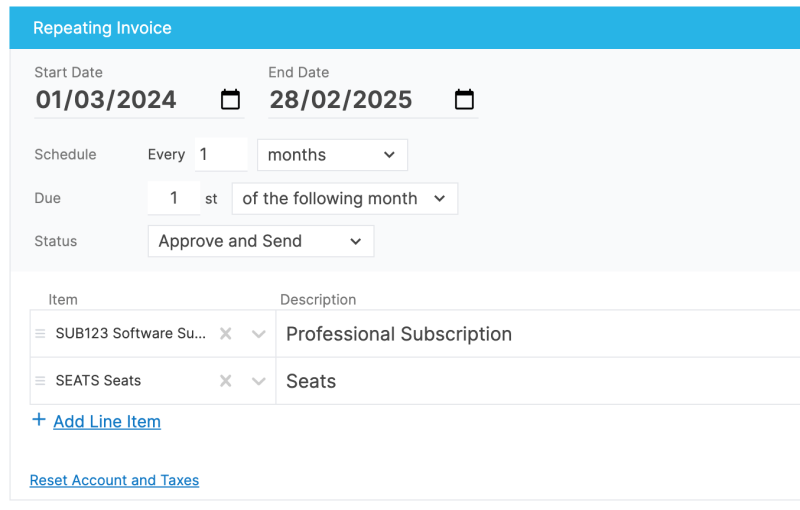
Xero or Quickbooks Online will generate the one-off invoices on the schedule you decide, and will either create them as draft invoices, or send them out automatically. Because it's your accounting platform doing the work, you can be safe in the knowledge that everything is correct and using the same templates, sign-off processes and reporting that's already in place.
When those one-off invoices are created by your accounting platform, Invoice Stack will pick them up and track them in HubSpot, along with any payments or overdue invoices. So, if your 3rd instalment is overdue, you can see this right inside HubSpot.
How to create a repeating invoice in HubSpot
Repeating invoices is a core feature of Invoice Stack, and our platform is flexible enough to handle almost any billing scenario. You can link multiple invoices and repeating invoices to a single deal in HubSpot. So, for example if you have a one-off deposit, and then a monthly recurring fee - that's no problem.
To get started once you've installed Invoice Stack, just click the "Create Invoices" button on your deal. You can either manually create the repeating invoice by clicking the button inside Invoice Stack, or (and this is what we recommend) - you can autofill from your HubSpot line items.
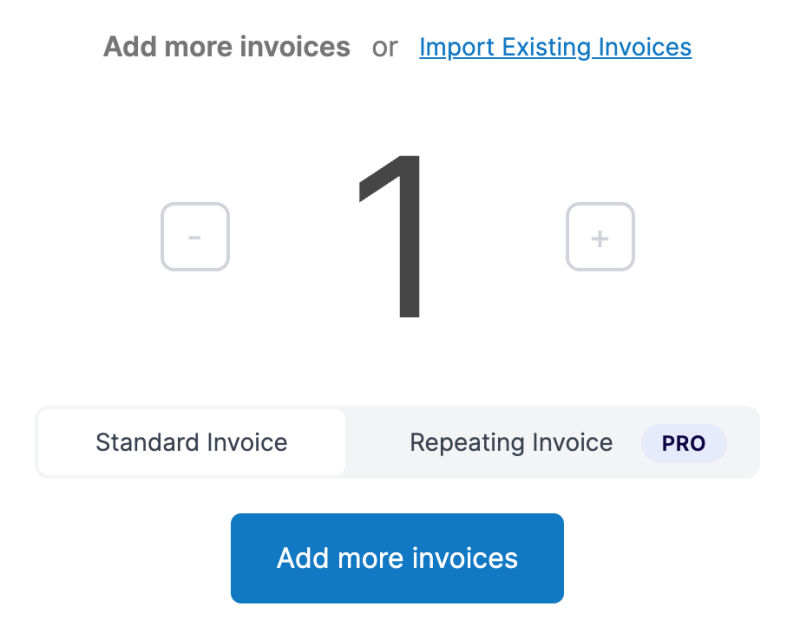
If you're using HubSpot line items or Quotes, Invoice Stack will pick up the following properties from your line items, and create a mix of invoices accordingly:
- Billing Frequency (e.g. One-off, Monthly, Annually)
- Billing Term (e.g. 12 months)
- Billing Start Date (e.g. 01/01/2024)
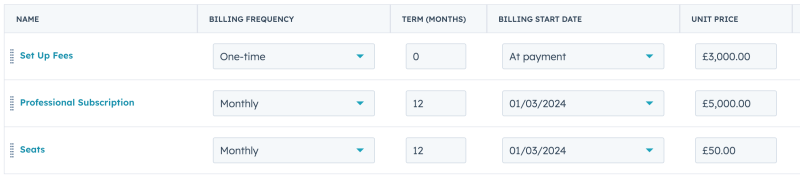
For most users, if you've got your HubSpot line items set up correctly, it's just a single click to start up Invoice Stack with all your invoices ready to go. If you have any line items that are set to "one-off" - they will be added to a standalone invoice.
At the top of the screen you'll see either a Total (if the repeating invoice is ongoing) or a Projected Total (if you have a fixed term). Then it's just a case of checking the contact, checking the billing details are correct and clicking "Sync".
How can I automate my invoicing?
Once your repeating invoices are stored in your accounting platform, your accounting platform will then manage generating invoices on the schedule you set. This is an important principle as it means your accounting platform is always in control of your billing.
The individual invoices are generated on the invoice date, though with QuickBooks Online you can configure the invoice to be created a number of days before. When the invoices are created, the information is copied from the repeating invoice template and they are given a due date and invoice number.
Depending on your settings, they are either generated as a Draft Invoice, or can be sent automatically.
Here are the settings from Xero:

and in QuickBooks...
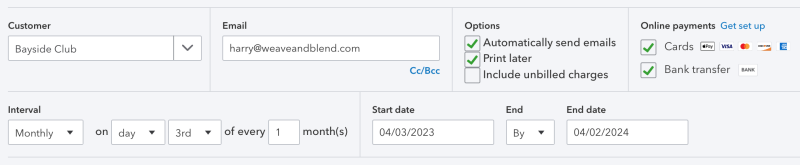
Automate and track payments from repeating invoices
Both Xero and Quickbooks Online support auto-pay, which means you can automatically bill customers using the existing payment methods embedded into your accounting platform.
See the following videos for more info - note that the initial steps of creating the repeating invoice are covered by Invoice Stack:
If you're collecting payments via this method, your accounting platform will mark your invoices as paid automatically. Or, if you're using manual payments, the invoices will be marked as paid once you reconcile the payment. Either way, once paid, this will be send right back to HubSpot by Invoice Stack.
Invoice Stack has over 20+ deal properties that are updated automatically, including:
- Recurring Revenue: MRR and ARR
- Invoice Status e.g. All invoices paid
- Number of invoices, and number paid
- Next invoice date
- Total of invoices to date
- Overdue invoices
And of course these are normal deal properties so you can use these in reports and workflows.
Cancelling and changing repeating invoices
If you want to make a change to your invoices, for example if a customer churns, or upgrades, you can do this right inside HubSpot. This will update the template so that the next invoice that goes out will have the correct value. And you can see all individual invoices and any changes right inside the Invoice Stack window.
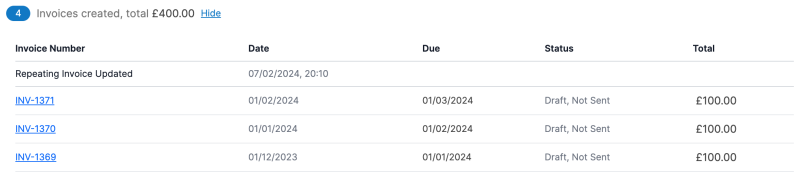
Another option, if you don't want your teams to be able to do this inside HubSpot, is to turn off editing capabilities. If you do this, then you can just edit either the template, or even the one-off invoices as you would normally do inside your accounting platform. All these changes will be synced back to HubSpot by Invoice Stack, so all your data will remain in sync.
Quirks with Xero and QuickBooks Online
There are a couple of quirks with how each accounting platform works - here are a couple of ones to keep an eye out for!
- Xero does not let you change or cancel the templates, so in the background Invoice Stack will delete and recreate the template, but don't worry this will all be tracked on your HubSpot deal.
- Quickbooks Online generates repeating invoices overnight, so if you have a repeating invoice that's supposed to start billing today - Invoice Stack will ask if you'd like to turn that into a one-off invoice for today, and continue billing from the next billing date.
