Getting Started
You can use the Workflow action to create invoices automatically in Xero, via Invoice Stack. You can either use this tool to generate draft invoices to make reviewing invoices easier for your team, or send them automatically to Xero. There are a couple of limitations right now, you can't create contacts in Xero (see our article about contacts for help here), and you will still need to manually send the invoices from Xero. Finally, we currently only support creating one-off invoices via workflows, though of course workflows can be run on a schedule.
To get set up you'll need an Invoice Stack account linked up to Xero, and at the time of writing you'll also need to be enrolled in the Workflows beta programme. You'll need to either be on a Trial or have an Invoice Stack pro or higher subscription, and of course you'll need access to the HubSpot workflows tool.
Create a Workflow
First head to the HubSpot workflows tool, and create a workflow. The workflow action is only available in a deal-based workflow, you can ignore the Invoice workflows as these only work with HubSpot's own payments platform.
When adding an action you should see the Invoice Stack action "Create Xero Invoice (Coming Soon)" - click this and you'll be able to start setting things up.
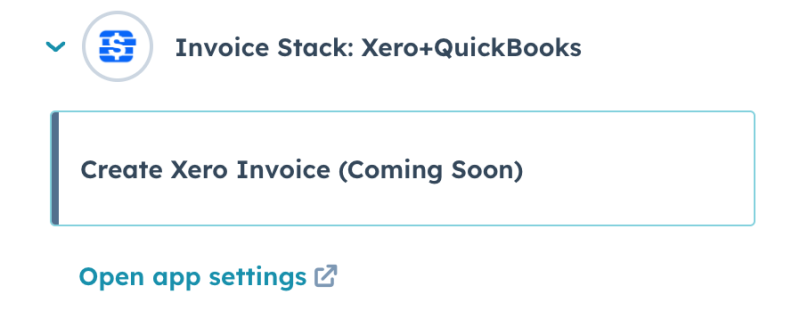
The first thing you'll see is a connections dropdown, if you do not see your connection listed, make sure that you're enrolled on the beta and have the right subscription level. If you're using multiple Xero accounts, you can select the relevant one here.
Choosing your settings
Next you can see the following settings:
- Invoice Contact - choose how Invoice Stack will search Xero for the right contact, either by the associated Company Name, Contact email, or you can even use a custom deal property here - e.g. if you have a legal name stored for billing purposes.
- Invoice Date - this can either be on the date the workflow runs, on the close date or a custom property on your deal (e.g. Contract Start Date)
- Invoice Due Date - either X number of days after the invoice date, or again you can calculate this in HubSpot and store in a deal property - this field is optional if you're creating Draft invoices, so you can let Xero set this if you prefer
- Reference - this shows inside Xero and you can specify deal properties to use as tokens
- Invoice Status - choose between Draft, Submitted for Approval, or Authorised. Note that Xero has stricter validation requirements for non-Draft invoices, such as making sure all the accounts and taxes are filled in
- Line Items - the line items will be taken from your HubSpot deal. If you're looking for a way to automate this too - check out our other app LinePilot. You can choose to use all the line items, or split them across multiple invoices by choosing the "Split" option.
- Accounts and Taxes - there are a couple of ways of setting Account and Taxes - you can either use Xero Products to match the SKU code and set the accounts and tax rate line by line, or you can choose an Account and Tax here in the workflow tool
- Currency - Invoice Stack will use the currency set in your deal
Remember, the great thing about Workflows in HubSpot is that you can branch them and create multiple variations - so if you need to, for example, not charge certain customers tax, you could branch based on the country, and create a new workflow action with slightly different settings.
Then all you need to do is turn your workflow on and Invoice Stack will run.
See your invoices in HubSpot
The great thing about the workflow action is that it's fully compatitble with the rest of Invoice Stack. So, when your invoices get created they are visible in the sidebar next to your deal. You can even go in and manually add additional invoices.
Invoice Stack will update your HubSpot deal properties when the invoice is created, or whenever anything changes in Xero, such as the invoice getting edited, paid or going overdue.
HubSpot workflows also has some really powerful debugging tools, so if your invoice generation has failed for any reason, you'll be alerted of this inside the HubSpot workflows, along with an error message (e.g. Could not find contact).
