Three options for importing invoice data
Invoice Stack is the perfect solution for creating invoices from HubSpot, but what about invoices you created before? You might want to include these in reports, or keep track of payments and overdue invoices. There are a few options for importing historical invoicing data into HubSpot, in this article we'll walk you through the different options and how Invoice Stack can help.
Option One - HubSpot Data Sync
This is HubSpot's built in tool for importing invoices and can copy Xero invoices into HubSpot's built in "Invoices" object. HubSpot's new QuickBooks app works in a similar way for QuickBooks.
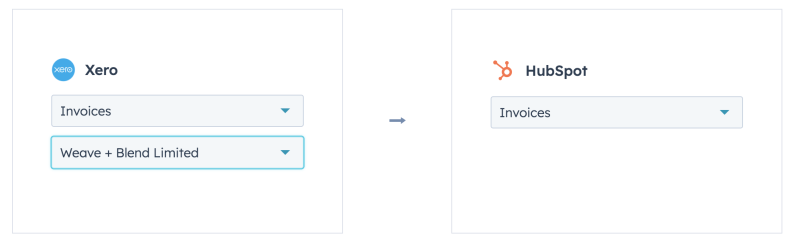
This is compatible with Invoice Stack, you can create invoices with Invoice Stack and sync them back - however there are a couple of pretty big limitations:
- Invoices are linked to contacts, not to deals or company records
- This link is not always reliable and cannot be corrected other than manually
Invoice Stack does not store data in HubSpot's "Invoices" object (although we plan to when available) - however any new invoices created by Invoice Stack can get synced back by the Data Sync tool, albeit with the same limitations above.
In summary, for Invoice Stack users, we don't usually recommend this option right now.
Option Two - Import a data file with Invoice Stack
As part of your Invoice Stack onboarding process, the Invoice Stack team can arrange a one-off import from your accounting platform, using a CSV file.
Because every invoice in Invoice Stack is linked to a deal, all you'll need is one column listing the HubSpot Deal ID and another listing the Invoice Number, like this:
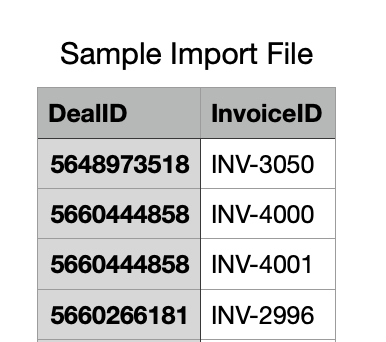
If you have multiple invoices for each deal, just use a separate line for each invoice number. Note that an invoice can only be linked to one deal at a time. If you have over 1,000 invoices then reach out to the support team first. To get started, download the Sample Import file and email it to support@invoicestack.co
This method is easy if you have a small number, or already have a way of linking up deals and invoices, for example if you're migrating from another platform or have a spreadsheet already. If you don't already have deals created but do have a spreadsheet then one route may be to import the spreadsheet to HubSpot first to create deals, mapping the Invoice number column to a property. If you need help with figuring out the best way then our support team are happy to help you work it out.
Once imported, all your deals will show with the invoices attached, all the deal properties will be kept up to date and your invoice status will be tracked.
Option Three - Import from a deal
This is a great option if you have just a few invoices that you want to link, or if the odd invoice gets created in your accounting platform outside of Invoice Stack and you need to make sure they are tracked. You can also use it in combination with the option above.
To import from a deal, just click the "Create Invoices" button to open up Invoice Stack and look for "Import Existing Invoices" at the bottom of the page. If you have line items already, Invoice Stack may try to create a draft invoice - so make sure to remove this first. If you're not a new Invoice Stack user you may need to request that this feature is turned on first - just get in touch with the support team.
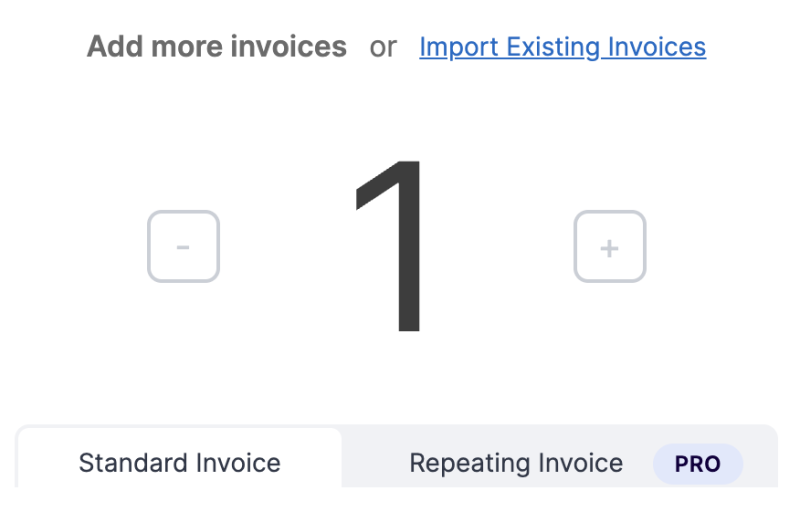
Then you will be able to search your accounting platform for an existing invoice - you can use the reference field (for Xero) or invoice number (Xero and QuickBooks), and you can check the details before completing the import. Invoice Stack will check to make sure the currency and contact match what's already on the deal.
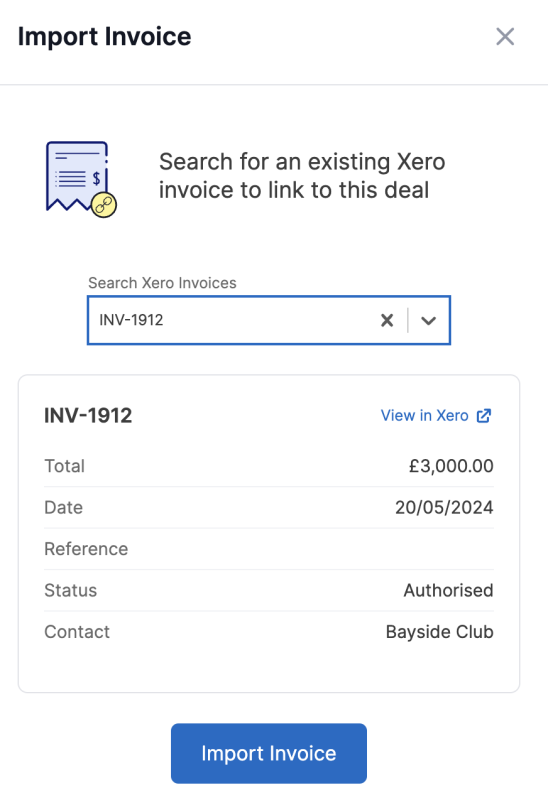
You can import invoices using this method whatever status they are in your accounting platform, and even if you already have invoices created on the deal. Note that an invoice can only be linked to one deal at a time.
Once imported, just like option 2, your deal properties are updated and your invoice is tracked just as if it was created in Invoice Stack.
