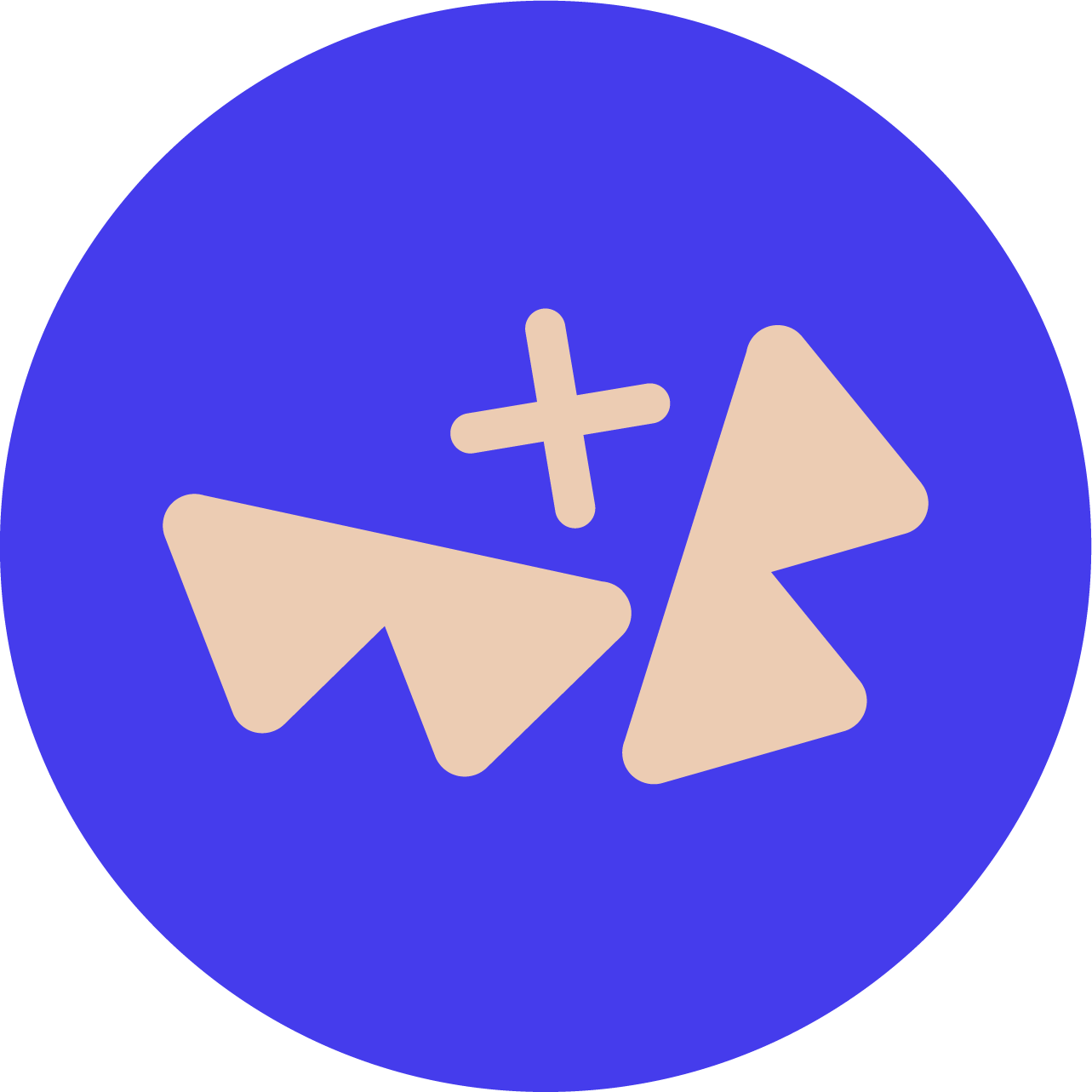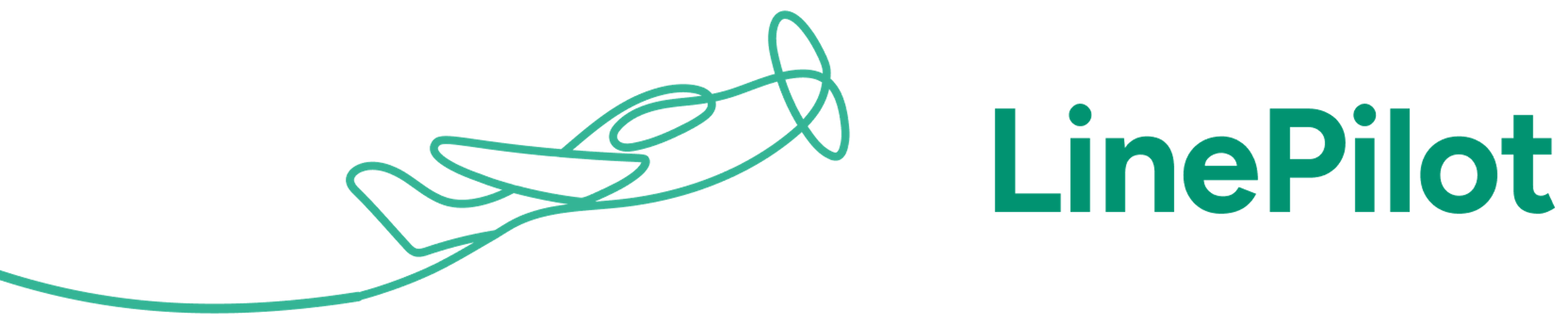Introduction
Invoice Stack is a premium Invoicing addon for HubSpot - and is built from the ground up to support multiple accounting organisations. You may have multiple accounting platforms because you're doing business in multiple regions or countries, because of different business units or even as a result of a merger.
In Xero, multiple accounts are described as "Organisations", tenants, and can be selected in the top left of the screen. In QuickBooks Online, multiple organisations are named "Companies" and are accessed from the Settings > Profile > Switch Company.
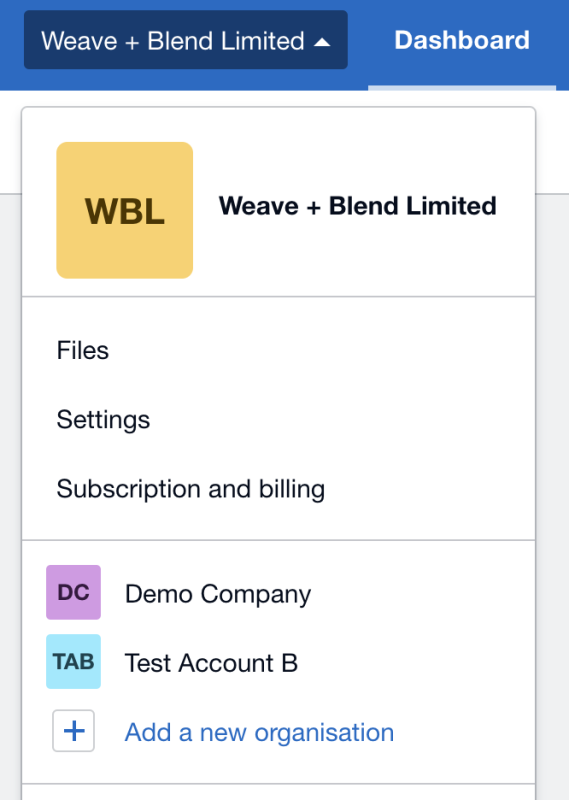
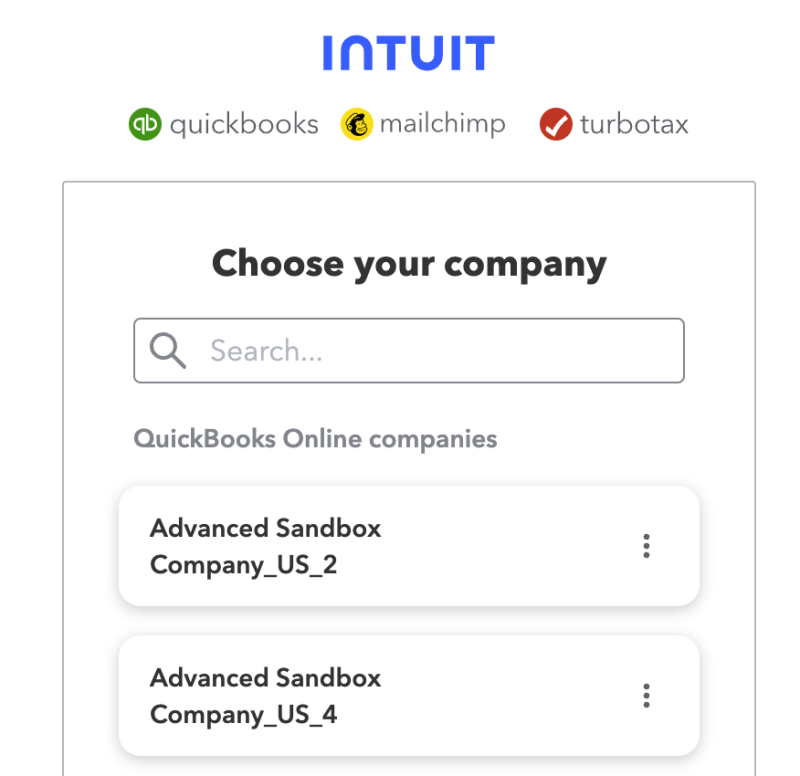
If you're operating in multiple countries but you only have a single Xero or QuickBooks Online account then you can skip this article, Invoice Stack Pro will have you covered without multiple account functionality.
Note: Multiple Accounting connections are only available with Invoice Stack Enterprise - get in touch with the team for more information
How Invoice Stack suppports multiple connections
Invoice Stack's multiple account functionality is really simple to use. Because all invoicing starts with a deal, when you're viewing a deal instead of the standard "Create Invoices button", you'll see a drop down that lets you select the accounting platform you'd like to invoice from.
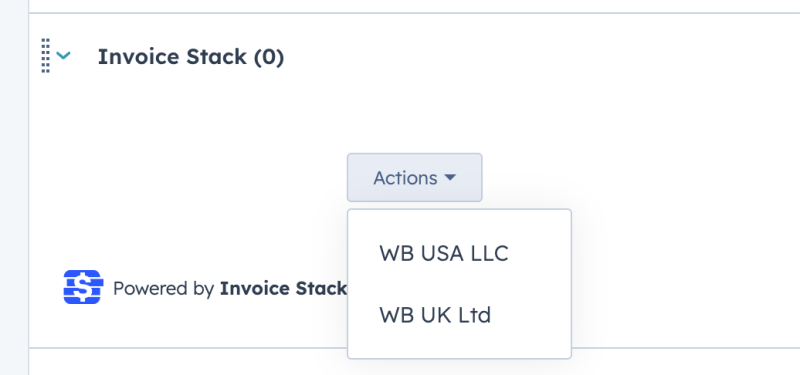
This list remains the same regardless of which deal you're on. By default we use the company names configured in your accounting platform, but our support team can also customise the labels to make it super easy for your team to use, e.g. "Create Invoices UK" "Create Invoices Europe".
Then, when Invoice Stack loads, the window you see will be customised to the accounting connection you've chosen. This applies to contacts, currencies, revenue accounts and taxes - everything is pulled direct from Xero or QuickBooks. This makes creating invoices completely seamless, no matter which organisation you're using.
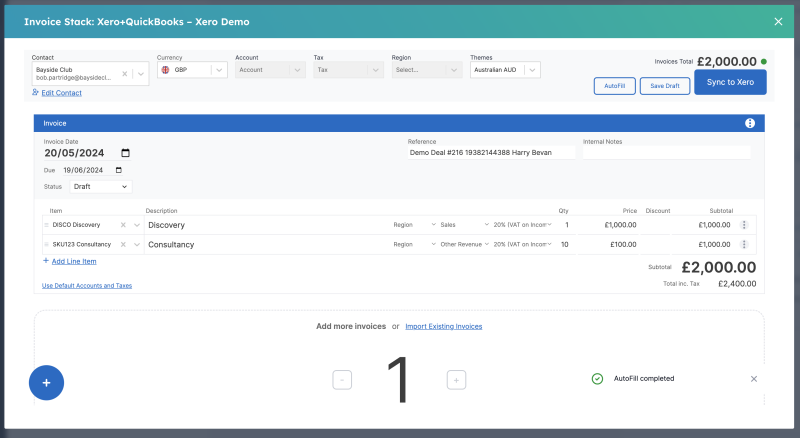
If you're using our Workflow Action to create invoices automatically, then again it's really easy, when setting up the action you'll see a list to select the connection at the top - and all the remaining activity such as contact search, accounts, taxes is all customised.
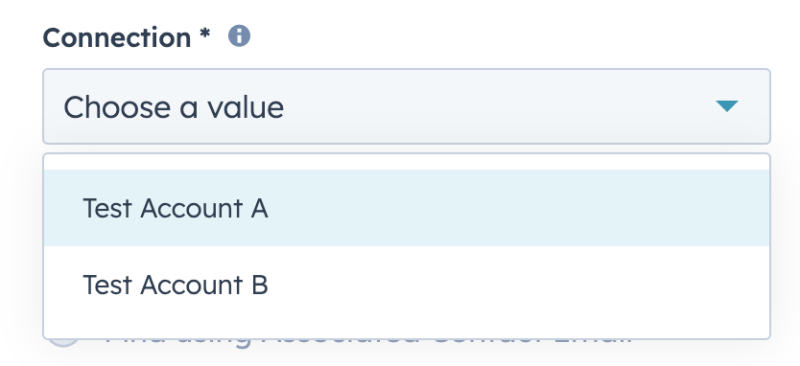
Then when your invoices are created, the data syncs back to your HubSpot deal as usual but you will have an additional property filled out with the name of the accounting platform used, meaning you can easily report on which deals have been invoiced with which connection.
How to get set up
The standard Invoice Stack Pro trial includes just a single accounting connection, so if you're interested in the Enterprise plan let the team know and they can arrange for you to try multiple connections. Don't try to create multiple Invoice Stack trials as this won't work.
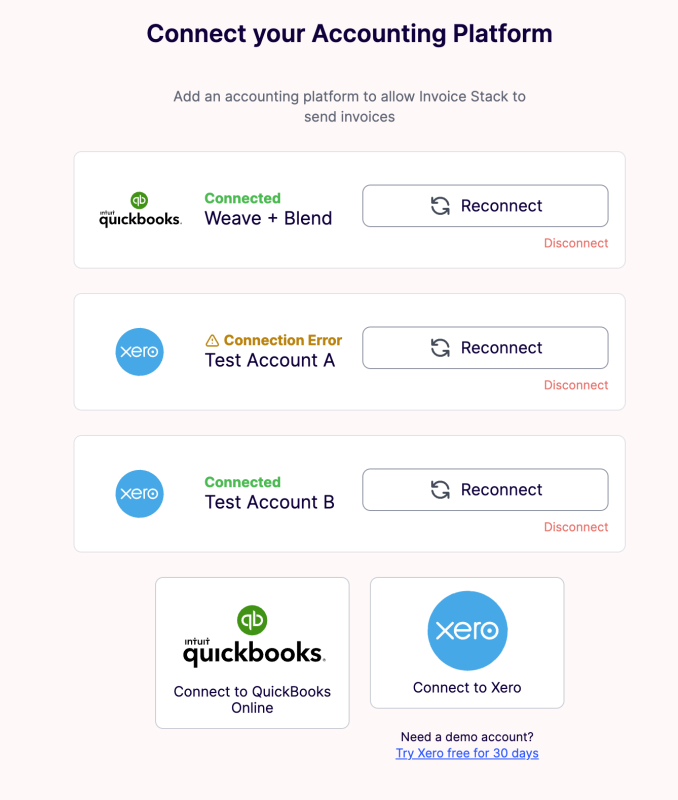
Once the team have activated it in your Invoice Stack dashboard, head to "Accounting" and you'll be given the option to connect a further Xero or QuickBooks connection. When the permissions screen loads, just make sure to choose the correct organisation when linking things up:
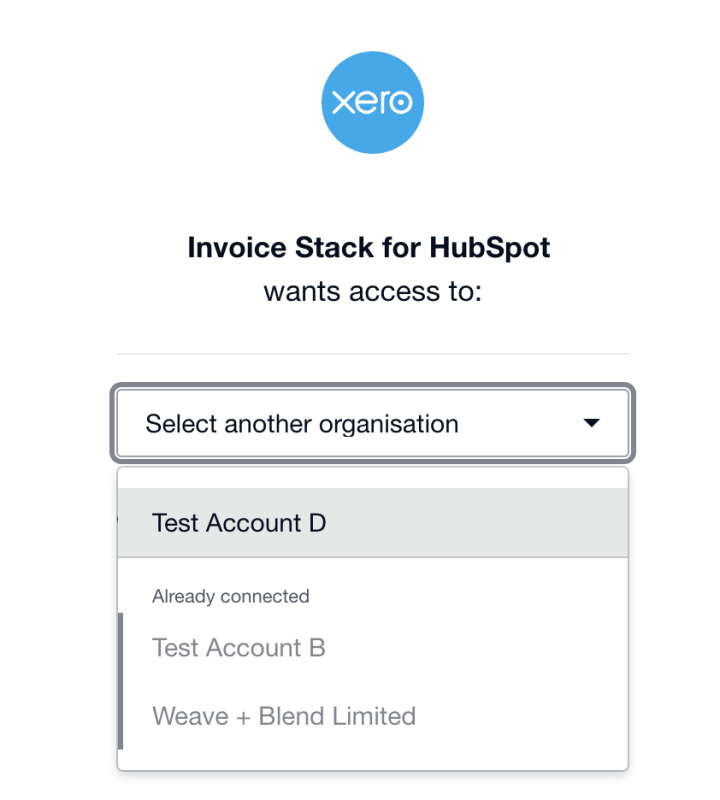
That's it - just repeat the process for each connection you want to link up, and next time you head to a deal you'll see a dropdown of all your connections.
The team can configure your account to can link as many connections as you like, we have customers using up to 7 different connections without problem. And yes, you can combine Xero and QuickBooks Online connections without issue. The only limitation is you cannot invoice from different connections on the same deal.
If a user accidentally creates an invoice with the wrong account then just contact the support team with the ID of the deal and they can reset the deal for you, though in practise we find this doesn't happen very often as usually users spot that currencies and contacts aren't correct.
Conclusion
Invoice Stack gives you easy-to-use, robust support for multiple Xero or QuickBooks connections. If you have further questions, we recommend booking a demo with the team.