Note: Payment Schedules are not available on our Starter plan
What is a Payment Schedule?
A Payment Schedule is a way of splitting a deal into multiple payments on different dates, based on a percentage split. Each payment is represented by a separate invoice, all linked together within your HubSpot deal.
Invoice Stack lets you define different “Payment Schedules” which are then shown inside the app ready for your users to choose from when setting up invoices. Each Payment Schedule has a set of rules around percentages and dates, so users can easily split up payments really quickly and in just a couple of clicks.
Here are a few scenarios that Payment Schedules make possible:
- Collect a 50% payment upfront - and the rest on completion
- Payment plan of 4 quarterly payments
- Bill 30% now and the rest 30 days before an event date
- 25% pre-payment on smaller deals, 50% pre-payment on larger deals
When not to use Payment Schedules
Payment schedules only work on one-off invoices, not repeating. Since all invoices are created up front, repeating invoices may be a better fit if you’re looking to capture monthly or yearly payments.
Payment Schedules include all line items on every payment/invoice, and are percentage-based. If you’re looking to take a fixed payment upfront - take a look at our Deposits functionality instead.
Some people would rather not generate separate invoices for separate payments - however neither Xero nor QuickBooks have robust ways of managing partial payments on an invoice. Having separate invoices gives you better visibility within your accounting platform, more predictable cash flow forecasting, and more options when it comes to automation.
How to get set up
To get started with Payment Schedules - head to the preferences section of your Invoice Stack dashboard. Here you’ll be able to define what Payment Schedules are listed when creating invoices. You can create as many Payment Schedules as you like, for different scenarios.
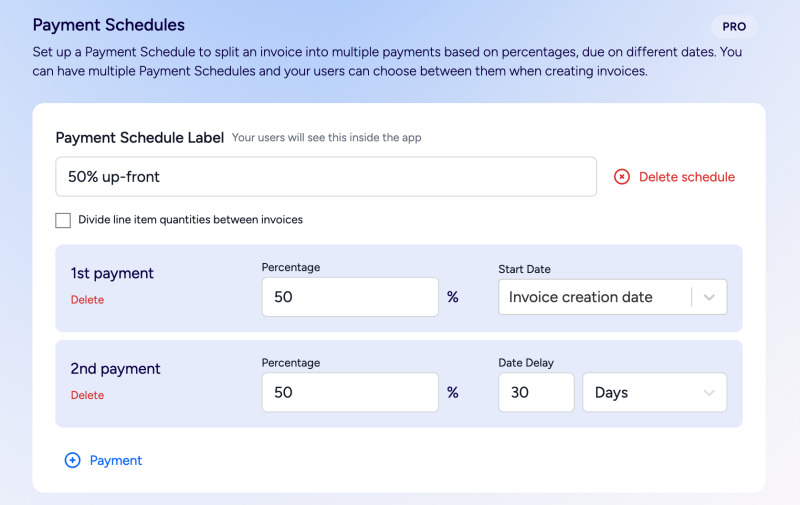
First you have a label - this is what shows to your users inside the App.
Then you have the option to "Divide line item quantities between invoices". This splits not only the price, but also the quantity across the invoices you’re creating. For example if I sell 6 products and split the payments 50:50, enabling the option will set the product quantity to be 3 in each invoice. Use this option if you need to keep track of quantity in your accounting system for reporting or inventory purposes.
Now you’re able to choose the details for the first payment, you can choose a percentage value and also the date you’d like to start. By default this is the day you create the invoice, but you can customise this and use a HubSpot deal property (such as Close Date) instead.
As you add more payments, you’ll be able to choose the percentage split and a date delay. This allows you to date the second invoice 30 days later than the first, for example. Each date delay follows on from the previous invoice and can be days, months or years. All dates can be edited by the users after they’ve applied the payment schedule.
Tip: You can even use negative dates here. So for example, if you are billing for an Event, you could set the main invoice date to use the Event date and have payments 30 and 90 days before,
Hit save, open up a deal and run Invoice Stack and you’ll be able to see your new Payment Schedule.
Using Payment Schedules
When invoice stack starts up, it will autofill an invoice using the line items on either your deal or your quote. This invoice will have a “Payment Schedule” button (unless you’re using our repeating invoice functionality).
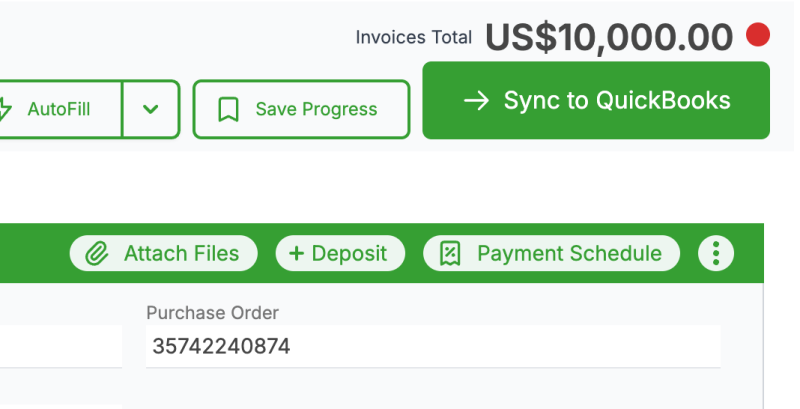
The Payment Schedules window will show a list of all the payment schedules you’ve set up.
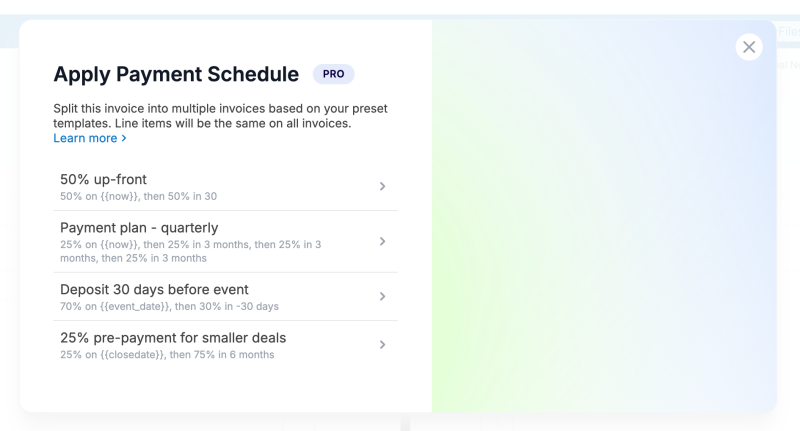
When you select the schedule, your single invoice will be transformed into multiple invoices.
Once your invoices have been generated, you can freely make edits to the dates, descriptions and line items. If you haven’t saved or synced your invoices and need to restart, you can close the Invoice Stack window and open it up again to start the process again.
If all your deals start with the same payment schedule - get in touch with us and ask to set a default payment schedule. This will apply the schedule automatically when Invoice Stack starts up.
Automating your deals
With Invoice Stack you get a full 2 way sync of your invoice data to over 25 deal properties. This unlocks loads of opportunities for automating your deals based on your invoices.
All these properties are designed to work seamlessly with multiple invoices. Here's some examples of what you can do with Payment Schedules and deal properties.
- Send a notification when the first invoice is paid (Invoice Status property)
- Move the deal to a deal stage when the 2nd Invoice has been paid (Number of Invoices Paid property)
- Remind the deal owner 10 days before the next invoice is due (Next invoice date property)
- Move the deal to unpaid if any of the invoices are overdue (Overdue invoices property)
Take a look at the full list of properties to get started.
