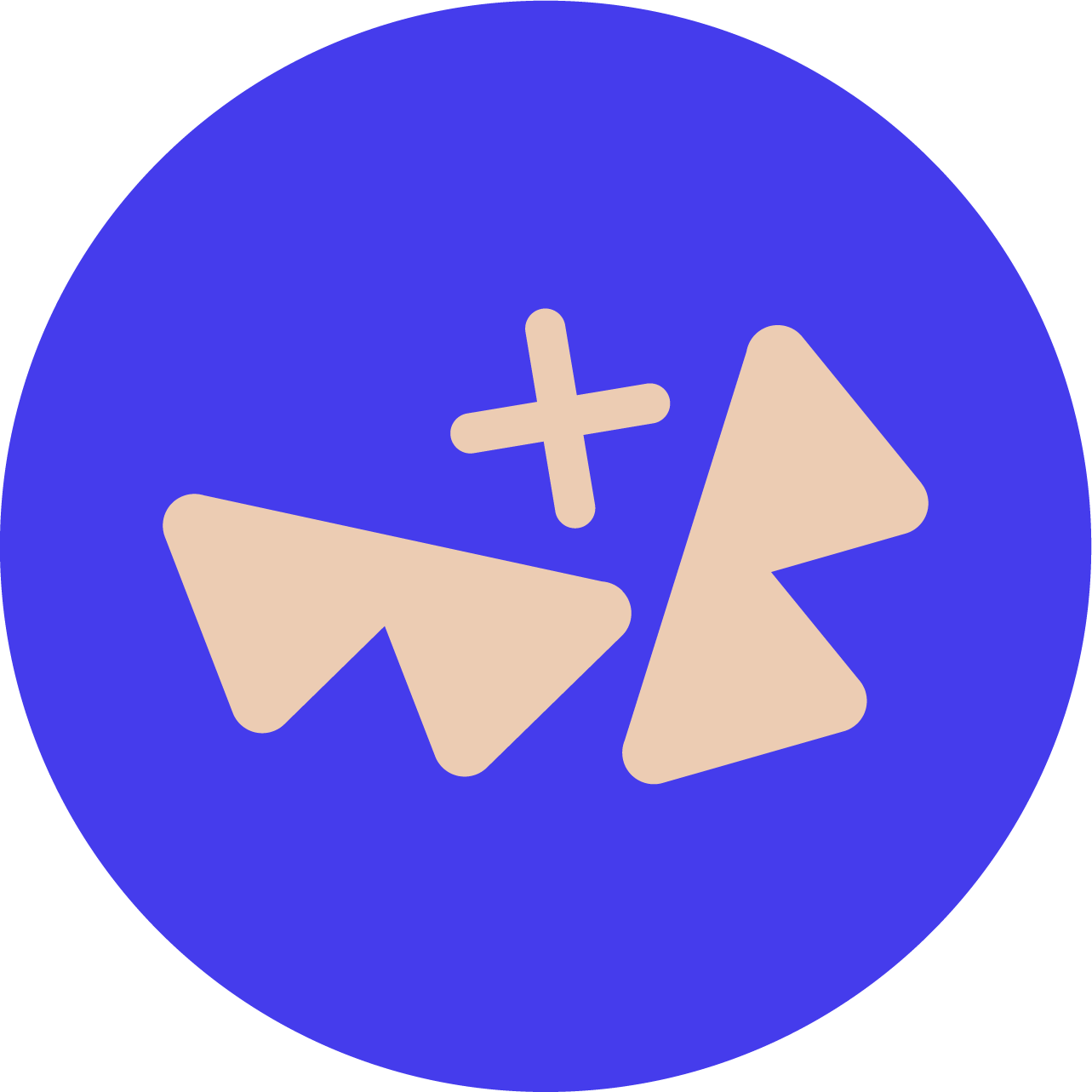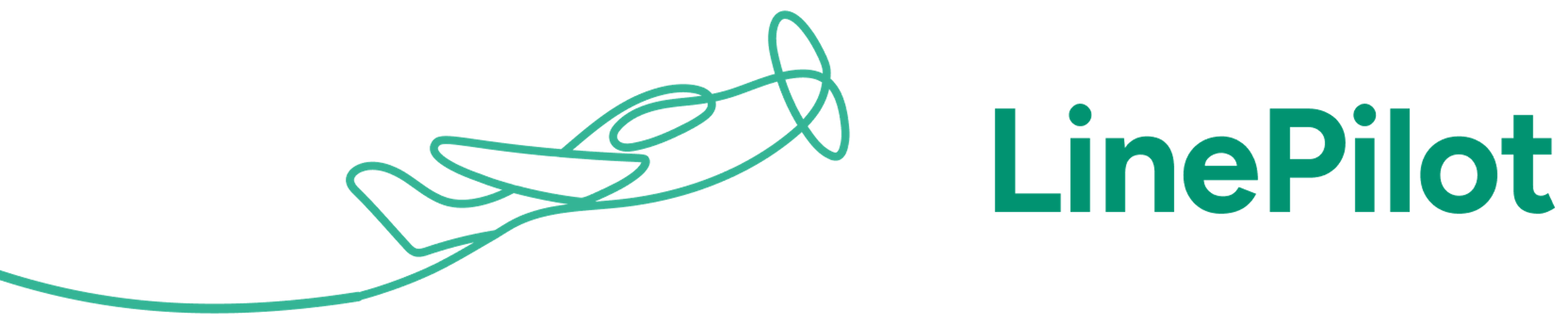How Invoice Stack manages Xero accounts and tax rates
Each time you load Invoice Stack, the app fetches the live chart of accounts (all Sales accounts) and tax rates, straight from Xero. Users can choose to set a single account and tax rate across the entire deal, or edit each line individually. We can even configure your deals to start with a default account or tax rate.
Accounts in Xero can be configured to have a default tax rate, and if this is the case, Invoice Stack will pick it up and select the tax rate automatically.
For draft invoices, accounts and tax rates are optional, and some organisations prefer for their finance team to check and correct these once the invoices are inside Xero. If this is your use case, then remember, any changes you make in Xero are synced back to HubSpot.
If you are submitting invoices for approval from HubSpot, then accounts and tax rates are mandatory, and users will get an error message if they try to submit invoices without these attached.
Auto-fill accounts and tax rates using HubSpot products
Update: If you're using version 2 of our invoicing interface (e.g. signed up since July 2022) - you can ignore the below as it's even easier than ever to set up products, as long as your Xero Item Codes match your HubSpot SKUs, just ask the support team to turn on "Products mode" for you.
With a little bit of configuration, you can auto-fill taxes and accounts when creating an invoice. You’ll need to be using HubSpot’s products to do this. Products are created in HubSpot and can be attached to your deal when users are creating quotes.
Inside the settings for your products, you need to add a new property and name it “Xero Account Code”. Then, find the relevant Xero account code from your chart of accounts and enter it for each product. For example Xero’s default Sales account has a code of 200, you would just enter 200 into that field. These can be imported in bulk too.
Then, if you have a deal with HubSpot products as part of your quote, when you use InvoiceStack’s autofill function, you’ll see accounts and taxes already selected.
Watch the video below for a walkthrough of how to get this set up
When is auto-fill not a good fit
Auto-filling your accounts and tax rates is a good timesaver – but for some organisations this won’t work well. If your accounts and tax rates are not mapped on a 1:1 ratio with the items you sell, this typically won’t work for you.
For example, if you have different account codes depending on which sector you’re working in, or different tax rates for different regions (inside a single Xero account)
However because accounts and tax rates are still editable inside InvoiceStack, if you have a process that works for 90% of your deals, this could still be an option.
There are a few alternatives here, from managing exceptions, filling out accounts and tax rates manually, to having a bespoke customisation.