Key things you need to know
It's super easy to send invoices direct from HubSpot, when you create an invoice via Invoice Stack, you'll see a send button appear that allows you to send the invoice right away, from Xero or QuickBooks online.
Here are the key things you need to know:
- Clicking Send uses the send function from your accounting platform - this means we'll use the same from address, email template and invoice template as your existing accounting platform - meaning no changes to your process. If you don't want to do it this way, you can send from HubSpot instead.
- You can send without leaving HubSpot, and users do not need a login to your accounting platform
- For one-off invoices, you need to click the Send button, for repeating invoices you can set them to send automatically.
Getting set up
When you set up Invoice Stack you'll see an option in your settings which asks who will be sending invoices:
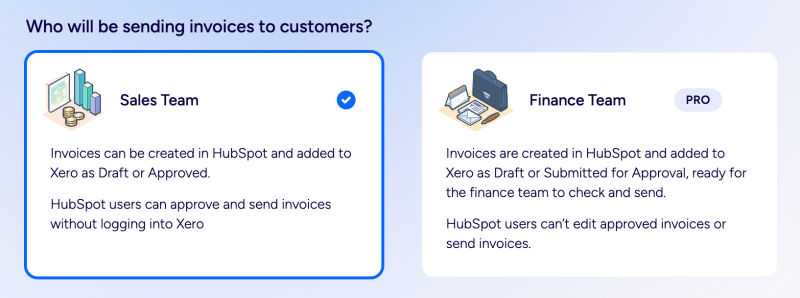
If you select Sales Team - then the send button will appear inside Invoice Stack. If you choose Finance Team, users will not be able to send invoices, they will have to go to the finance team for approval and be sent inside Xero or QuickBooks Online. This option is not available to users on our Starter plan.
How to send an invoice from HubSpot
To send an invoice from Invoice Stack you'll first need to create your invoice - check out our articles for Xero and QuickBooks Online for more info on this.
You'll need hit the Sync buttton to sync your invoice to your accounting platform before sending. If you're using Xero, you need to set the status to Authorised before you will see the send button. This locks the invoice and you will no longer be able to edit it.
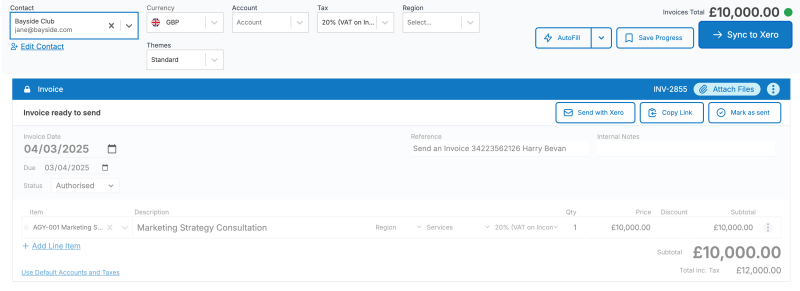
When the invoice is ready to send, you'll see a bar with a button at the top for Send with Xero or Send with QuickBooks - click this button to start.
A confirmation screen will show the email addresses connected to the Contact in your accounting platform. If you click Edit emails, you'll be able to edit the contact in your accounting platform to add any extra emails in.
You'll also see a preview link. On Xero this is a link to an online version of the invoice with downloads for PDFs and any attachments. On QuickBooks this is a PDF version of the invoice.
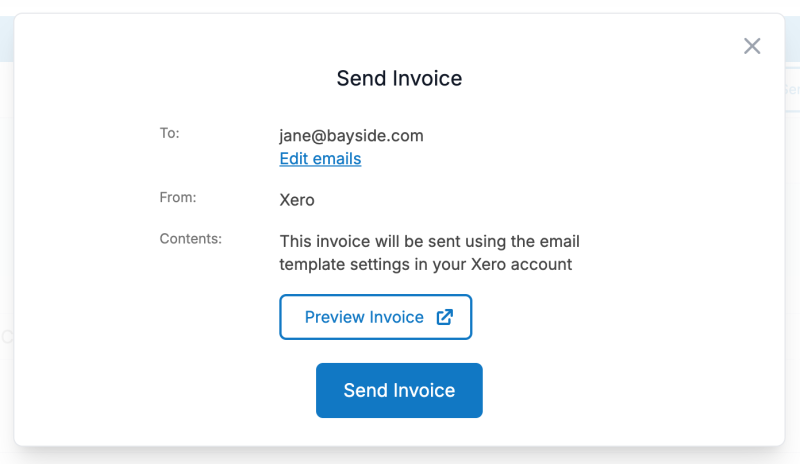
When you click Send the invoice will be sent using the templates and settings in your accounting platform. Due to limitations in Xero, the email that goes out will be the plain text version. Note that if you have multiple invoices you'll need to send each one individually.
How to send an invoice using HubSpot's email tools
If you prefer to send an invoice directly from HubSpot, then Invoice Stack gives you the tools to do this too. Instead of sending via the accounting platform, you can copy a link or download a PDF document and send this out using HubSpot's standard email sending tools.
To download a PDF, just click the three dots in the invoice menu and choose "Get PDF invoice". This will download the PDF to your computer for you to add into an email.
Both Xero and QuickBooks online will generate a link to an online version of the invoice, this is ideal if you're using pay online features as this adds a "Pay Now" button on the link. You can copy this link and send it in your email. We also store it as a deal property, meaning you can create an email template or even a workflow to automate the invoice sending completely.
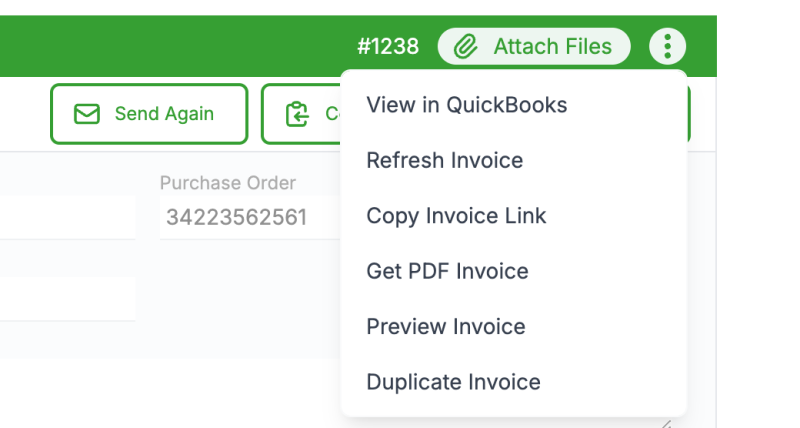
Once you've sent your email, you can click "Mark as sent" - this will confirm the invoice as sent in your accounting platform.
How to see if invoices have been sent
When you click send, the invoice will be marked as sent in your accounting platform. This means the invoice status is always correct if your finance team need to review it.
If you need to send an invoice again you'll notice the button change to "Send Again" and a check will appear on the "Mark as sent" button.
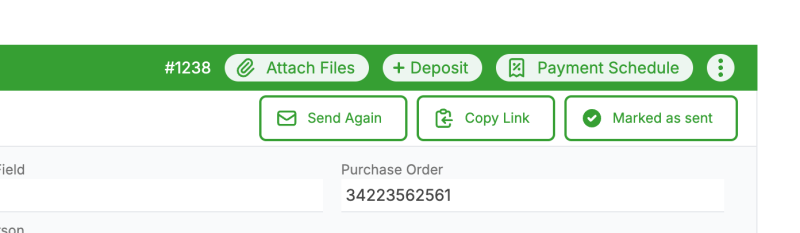
In HubSpot we'll update a deal property for "Invoices Sent", once all the invoices on your deal have been sent out, you can use this in automations too - for example a workflow could trigger if an invoice has been created but not sent.
