At a glance
One of the real advantages to using Invoice Stack is that users can create invoices without needing access to your accounting platform. In this article we'll run through what users can and can't do. Before we start though, consider these key concepts which will help you understand how Invoice Stack permissions work:
- You do not need to set up users in Invoice Stack
- Any user with access to the Invoice Stack card on the sidebar of a HubSpot deal can create invoices
- The Invoice Stack dashboard only needs to be accessed by admins
Invoice Stack settings
Invoice Stack Pro and Enterprise only
Invoice Stack comes with settings that can restrict users' access to your accounting system. The things that you can control are:
- Invoice Status - (Xero only) control the status of the invoices that are created, e.g. Draft, Approved, Authorised
- Due dates - enable or disable custom due dates (if disabled these will use the defaults in your accounting platform)
- Sending invoices
- Editing contacts
- Importing invoices - because of the information returned when searching for invoices, this could allow users to see data from other invoices
Most of these settings are enabled in Dashboard > Preferences via the "Finance mode" option:
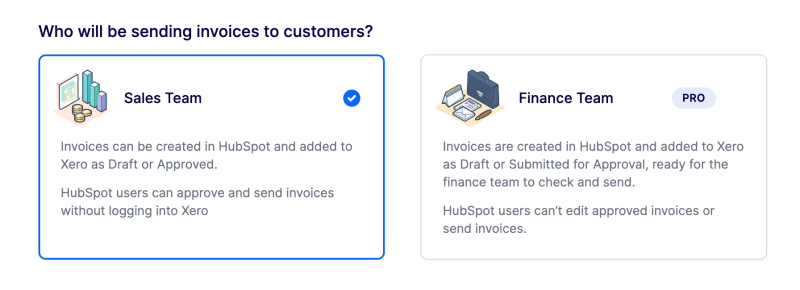
If "Finance Team" is selected, then Invoice Stack users will not be able to Send or Authorise invoices. If you need to edit any other settings, or want to fine tune the settings then contact the support team and they will be able to configure things for you.
Note that everyone with access to the Invoice Stack window can see and do the same actions, you cannot control these settings per user.
Control access to Invoice Stack
Access to view, create or send invoices with Invoice Stack is exclusively controlled by the "Deal Card" that sits on the sidebar of your HubSpot deal. Users can only create invoices for that deal if they have the card visible. This means you can control access to Invoice Stack using the HubSpot sidebar settings, and control access to deals using HubSpot's permissions.
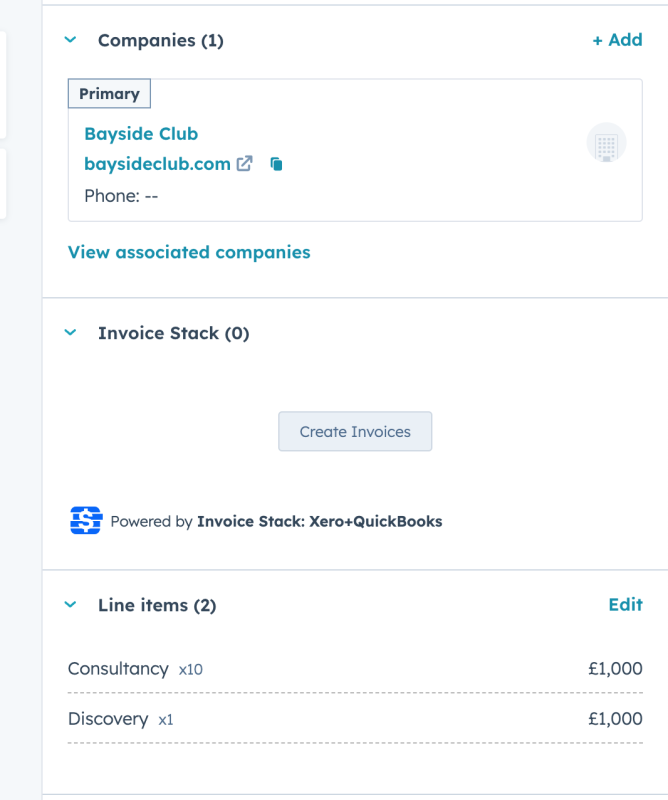
For example, if you want to only allow the Finance Team to create invoices via Invoice Stack, then you could hide the deal card from all other users. They would still be able to see the invoice data such as invoice number or status using deal properties.
To control access to the deal card, go to your HubSpot settings and choose Objects > Deals. Then choose the Record Customisation tab and click Customize the right sidebar
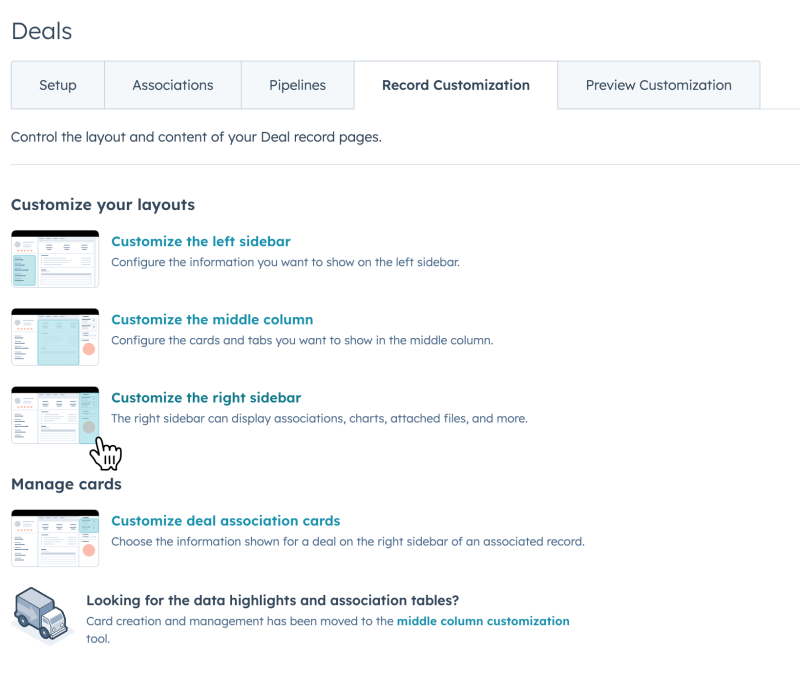
Here you can edit either the default sidebar, or those that are specific to certain teams. You can choose to remove, reorder or add the Invoice Stack card to prevent or grant access. For more information - see the HubSpot Knowledge Base article.
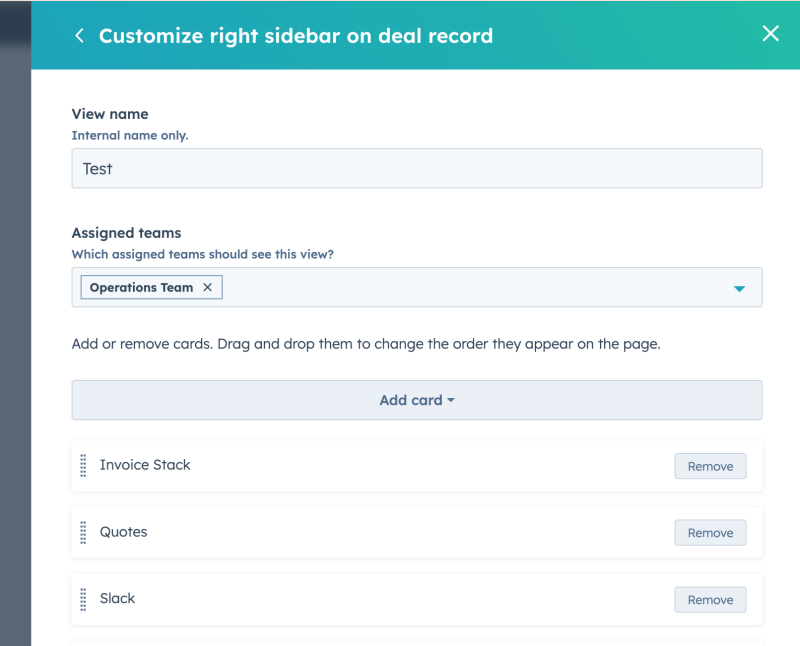
The Dashboard
The Invoice Stack dashboard is the admin area for Invoice Stack that you will have used in order to set up the app. Users do not need access to the dashboard to be able to use Invoice Stack. The dashboard supports the following administration options, and you probably will not need to use it often:
- Connecting or Troubleshooting Xero / QuickBooks / HubSpot connections
- Preferences
- Subscription and Billing management e.g. previous invoices, upgrading or cancelling subscriptions
Users and Billing
Invoice Stack does not require you to configure or define users as part of the billing process. The Pro and Enterprise plans supports unlimited users, and everyone with access to the deals as defined above can use Invoice Stack. Enterprise plans are often estimated in terms of volume based on users, so we will monitor these for changes.
For Invoice Stack Starter subscribers there is a 5 user limit. This refers to the number of HubSpot users who have created invoices in any one month. When an invoice is created we log the user id, and count the number of distinct users each month. If you go over the limit you'll still be able to create invoices - but one of the team will be in touch to discuss upgrading your plan.
