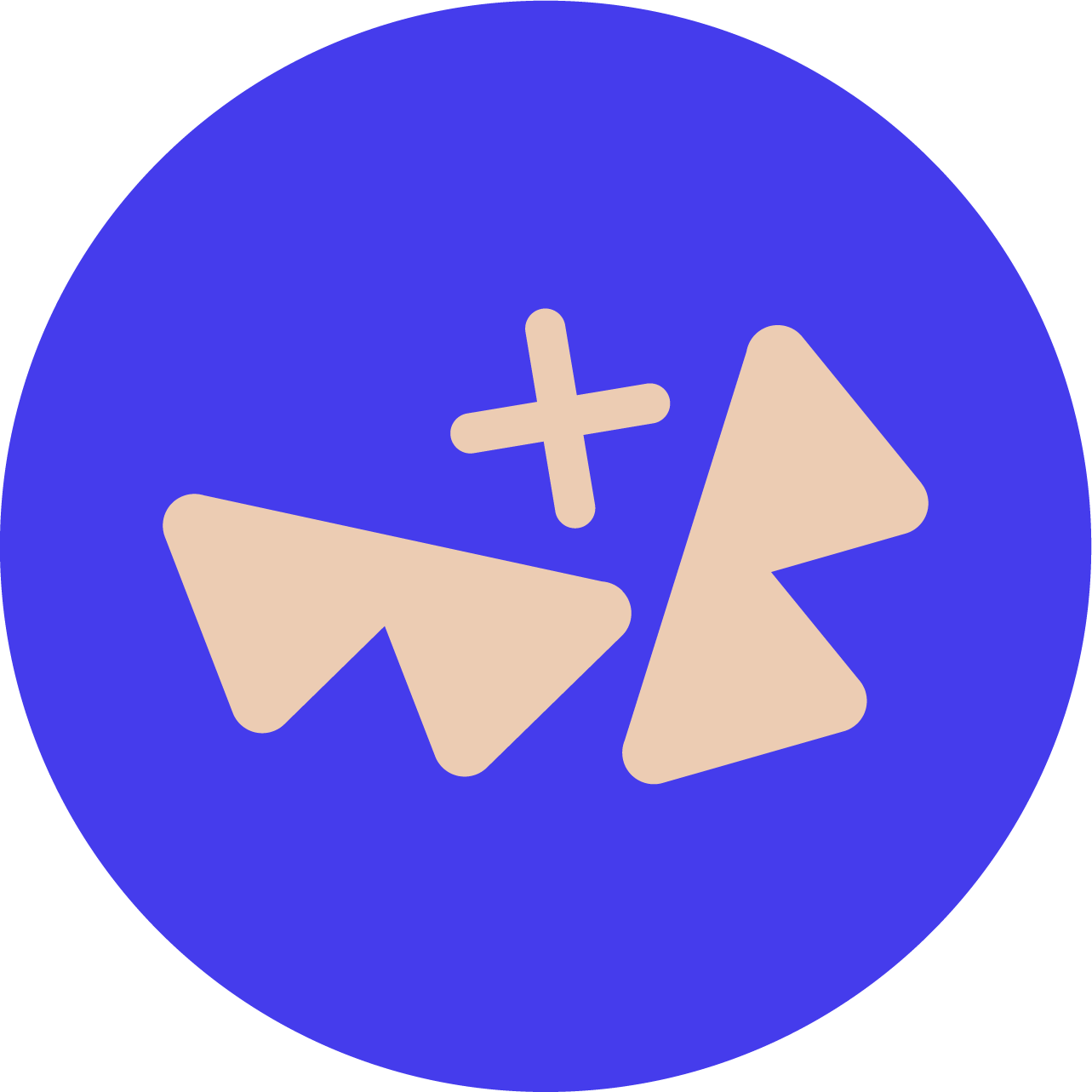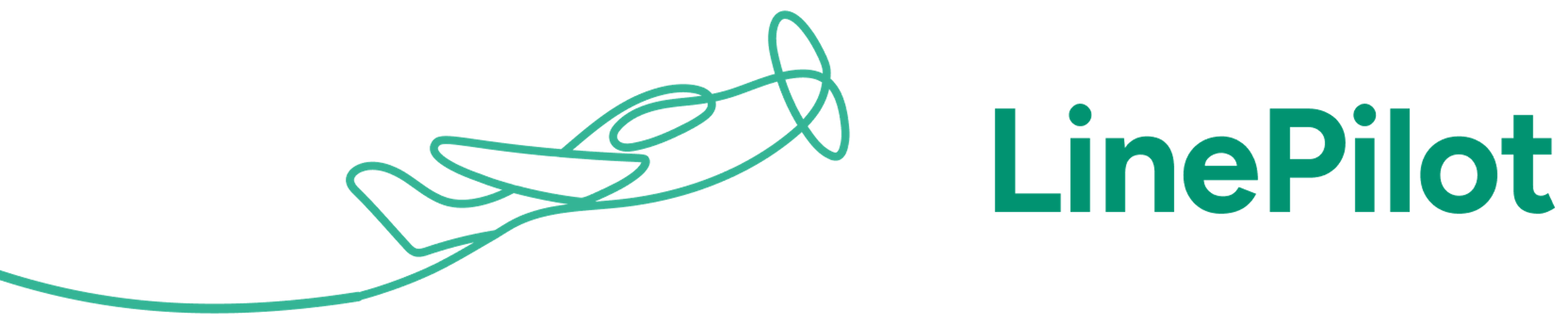Introduction
Products represent individual items for sale that your business offers. These can be physical products that you track inventory for, or just virtual ones like services you offer. Both your accounting platform and HubSpot have support for product libraries, and when you use Invoice Stack for invoicing, we'll match these together to unlock tons of benefits.
The biggest benefit is that when you match up your products in your accounting platform - Invoice Stack will auto-fill any revenue account and/or tax rates associated with that product - which can save time, reduce errors, and make it easy for non-finance users to create invoices (since this is filled in for them).
Using products also means you can unlock reporting around product sales and inventory inside your accounting platform.
How it works
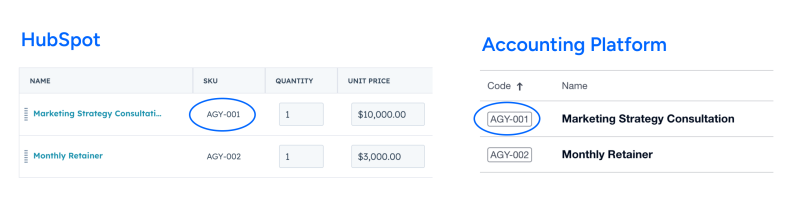
The way Invoice Stack manages products is very simple. If you have line items already on your deal or quote, we match the SKU code stored in HubSpot, with the SKU code (or Item code) stored in your accounting platform. If the two match, then the product and any associated accounts and taxes are selected right away.
We will always keep the pricing, description and other details from your HubSpot deal or quote.
If there is no match to a product, or you need to change the product you'll be able to search and select the right one from your accounting platform.
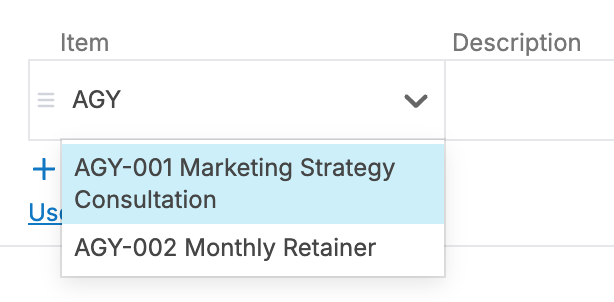
If you're not using HubSpot line items or quotes, or you're adding extra items to your invoice, you can search the products and add them to your invoice, along with the name and any default pricing you've set up in your accounting platform.
How to enable products in Invoice Stack
When products are enabled in Invoice Stack you'll see an extra column on the left hand side of the line items marked "Item" (see screenshot above).
If you're using QuickBooks Online as your accounting platform - then you do not need to do anything to enable products in Invoice Stack, as these are mandatory in QuickBooks.
If you're using Xero and you do not see the "Item" column - then just head to the Preferences section of Invoice Stack and select the following option. Note that you won't be able to select the option if you don't have any products set up in Xero yet.
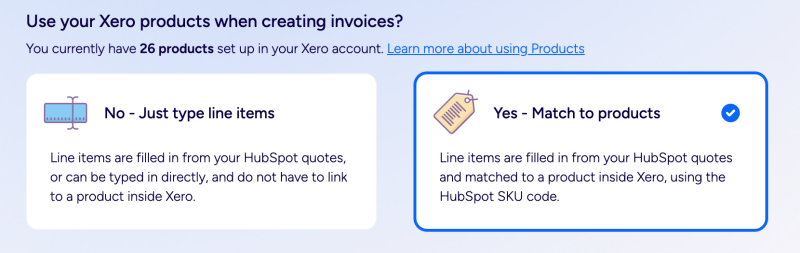
How to configure products in your accounting platform
To make sure you're making the most of the product features - you need to make sure that SKU codes, accounts and taxes are set up with your products in your accounting platform. Please refer to the following guides to see how this is done:
Configure products in QuickBooks Online
Sync products between your accounting platform and HubSpot
As long as the SKU codes are the same between your accounting platform and HubSpot, you may not need to sync products between the two platforms. However, if you have lots of products or they change regularly, then you can follow the guides below:
Sync Xero products with HubSpot
Sync QuickBooks Online products with HubSpot
If you don't have products set up already
If products aren't something that you have set up, but you want to take advantage of the benefits, here are a few tips on how to get started:
- If your services aren't already grouped into products, think about just setting up a product for each different revenue stream or GL account. For example if you have "Recurring Revenue" and "Install Fees", these could just be two separate products
- Figure out a unique SKU code for each product, this is usually a short series of letters and numbers e.g. AGY-001
- We recommend starting in your accounting platform, this is because you typically enter more information here (e.g. taxes and accounts), and also HubSpot's import function is easier to use
- You do not have to use HubSpot's product library - as long as the SKU codes are set on the line items - this could come from another system or be generated by an app such as LinePilot
If you need help
Our team are ready to assist you if you need help getting set up with Products, or if you have questions - please don't hesitate to reach out to us!