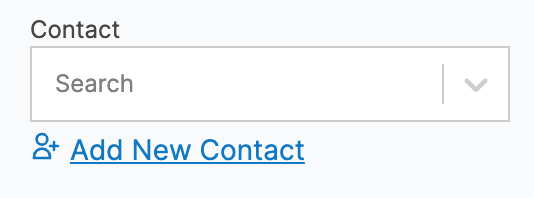
Invoice Stack will try to match the contact based on the information in your HubSpot deal, if there’s no exact match you have two options:
- If the contact is new, you can click “Add new contact” and create a contact in your accounting platform (we’ll even prefill the data from your HubSpot deal)
- If the contact has a slightly different name, or there are multiple matches, you can search to find the right contact
In your Invoice Stack settings you can choose to match either on the associated Company name from your HubSpot deal (ideal for B2B businesses), or use the email address from the associated Contact. We can even pull data using HubSpot association labels - get in touch with the team if you’d like more info on this.
The great thing about this set up is that you do not need to sync all of your contacts between your HubSpot account and your accounting platform, this means you have the option to keep billing contacts and sales contacts separate, and the search allows for “fuzzy” matching, for example you have “Bayside Club” in HubSpot, and “Bayside Club Ltd” in your accounting platform.
